I doubt many users could have as much trouble as I with an app that seems to have only two buttons, but if you're one of the chosen this is for you.
To begin with, I need to explain the wrong way to use the app. The wrong way is to tap the red button to start, then tap it again to stop. Wrong. Than puts you in pause mode, and to quit recording you might next tap the right side black icon, then go to another screen, then tap the Done icon and so on.
Here's the right way to use the app without an Apple headset. Headset instructions follow.
1. On startup you tap the red button to record. (Ok, I got that far.) You need to hold the microphone reasonably close to your mouth, the app isn't designed to be used for recording lectures and the like -- just for voice memos.
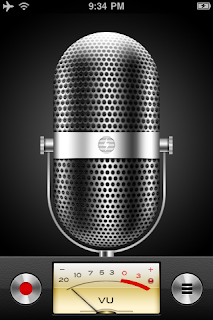
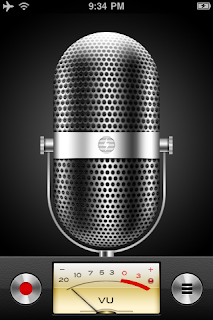
2. Ok, here's the trick. While recording the red button has changed from a circle to two parallel vertical red bars. It's a pause button. What you might miss, because your eye has been pulled to the red button, is that the odd "grill" button (3 black horizontal bars) has also changed. It's now a black square.
3. When you're done, don't tap on the red pause button. Tap on the right black button. Yes, the one that used to be 3 bars but now, if you're paying better attention than I, you will see is a black square.
Tap the black square and you're done.
3. What happens if you tap the red button? You go into Pause mode.
Pause mode looks just like start mode, except for the big red top banner that stays on whatever you do on the phone. In Pause mode the black button is 3 horizontal bars. Now if you tap on the (multimodal, nefarious) black button you go to review mode.
4. In review mode the app will start playing back your last recording. You can click Done to stop and quit or you can play or delete your saved recordings (swipe to delete).
At the point you can see that if your intent is to record and stop, then hitting the red button while recording is a mistake. It puts you in pause mode, and exiting from pause mode involves several precision taps. If you're dictating while driving, this is dangerous. If you fall into the pause trap, your best option is to tap the red button again to return to record mode, then tap the black button to exit.
The Voice Memos.app behaves differently if you're wearing an Apple headset. From a previous post of mine ...
The Voice Memos.app behaves differently if you're wearing an Apple headset. From a previous post of mine ...
Gordon's Tech: iPhone Voice Memos.app - the secret feature
I wasn't that impressed with Voice Memos.app when if first appeared with OS 3. I joined the chorus complaining about the audio levels -- or lack thereof. It only works if you talk directly into the phone or headset mike. The record button should be huge, instead the UI is given over to a pointless graphic. It takes too many taps to close a recording. And so on.
There was, I thought, only one good feature of Voice Memos.app. It's fast. iTalk Lite had great features, but it was too damned slow to launch and record (I'd have paid for the pro version if it were five times faster).
That was before I discovered the secret feature.
If you're wearing Apple's earset and you have Voice Memos running, one click of the microphone switch starts recording, a second click stops and saves.
So if I'm driving with my right earset in, I can click dictate and click again. No distraction, no multi-taps, no delays. This is a great feature. Now I love Voice Memos.
So, where the #$$!$ is this documented? My Google searching can't find mention of this feature. Heck, I can't find any documentation on Voice Memos.app...
... PS. There is Apple documentation on some of the microphone switch's features. You can use it, for example, to decline an incoming call (hold 2 seconds) or to switch and hold (click once) or switch and kill (hold 2 seconds). No mention of Voice Memos.app though.



No comments:
Post a Comment