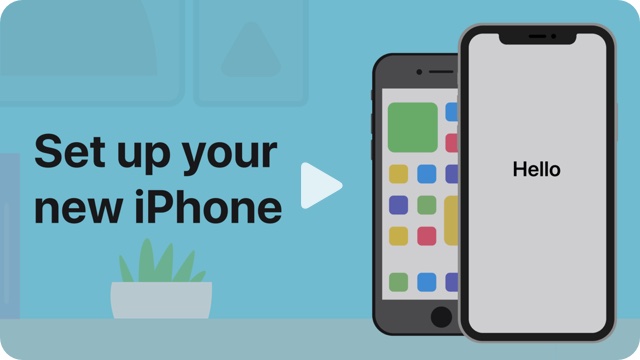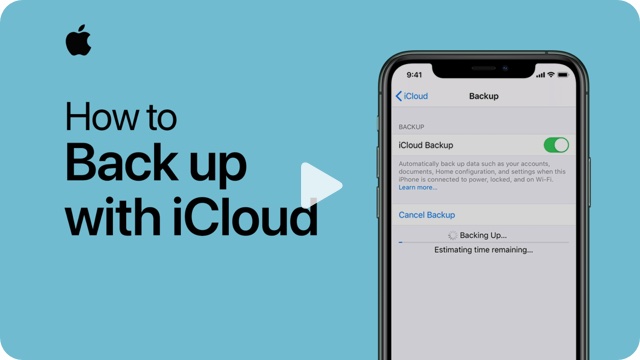I'll provide some back story below, but it's tedious and a bit ranty so I'll put the most useful stuff up front.
For *reasons* (see below) I have had an Apple ID associated with iTunes, App Store, physical Apple Store, hardware and other purchases for about 20 years. For other *reasons* almost lost to memory the username has not been a valid email address for most of those years. Until recently it had an associated email address it would forward to but Apple changed things sometime in the past two years and that stopped working.
I'm simplifying.
We will call this Apple ID username "bob@mac.com". I will use alice@icloud.com and dan@me.com for my new Store Apple ID ("Media & Purchases") and my longstanding iCloud Apple ID respectively.
Once bob@mac.com stopped forwarding I no longer received notifications related to Apple Discussions or emails related to charges. Since bob@mac.com was the store Apple ID for my family (this was the practice in early iTunes days) our children (now adult) used it for purchases. Simplifying a lot and omitting family details the lack of email meant no monthly statements -- so I didn't spot a scam subscription - among other things.
I knew I had to fix this but I dreaded the side-effects. I'd already tried undoing the shared store Apple ID and ran into disaster; I had to reverse that attempt. I had to fix the Apple ID invalid email problem first.
Before Apple broke forwarding for the Apple ID "bob@mac.com" I had used "alice@icloud.com" as a forwarding address. Although there was no clue in the Apple ID online configuration tool, I knew alice@icloud.com was still entangled with bob@mac.com (see below, this post goes on for a long time but still omits much).
Ok, so far? I gets a bit simpler then you can skip the back story.
Anyhow ... when Apple broke forwarding they seem to have introduced the ability to change an Apple ID userid - such as bob@mac.com. I believe, though I can't find any documentation, that the visible username with the form of an email address (ex: bob@mac.com) is an alias for an unchanging hidden identifier (maybe a GUID).
After some thought I decided the cleanest approach would be to change my Store Apple ID visible username from bob@mac.com to alice@icloud.com (I knew the two were entangled, see below). It's easy to make this change from appleid.apple.com. When I did this I was not asked to confirm that alice@icloud.com was a valid email address I owned. All I got was an email sent to to alice@icloud.com saying the change had been made.
After I made the change I found the following. I expect other changes as Apple's different systems synchronize and update (I will update this as I learn more, I expect to learn of problems from family members later today):
- I cannot login to the Apple ID or anywhere using bob@mac.com but the two factor notification dialog still says bob@mac.com (this may change).
- I think I may have more control over Apple ID two-factor, I can add/remove trusted devices, remove from account, and I can add a second trusted phone number. I still can't add a backup email address; that is available on some other Apple IDs I have
- Apple Discussions is intact. When I login with alice@icloud.com I show as "member since June 23, 2003".
- Mail sent to bob@mac.com still fails, there's no redirect.
- iTunes on Mojave: asks me to sign in and displays new alice@icloud.com. Says session expired, asks again. Purchase history intact.
- Media & Purchases on iPhone showed new iCloud address and I had no trouble with updating apps.
In addition, Messages in my personal dan@me.com iCloud stopped working! It turns out "Messages" has legacy associations with the old Apple Store ID used with iMessage before Apple implemented iCloud. I got this error message
Messages in iCloud not available as iCloud and iMessage accounts do not match. (Messages in iCloud is not available because iCloud and iMessage accounts are different.)
There's a fix here but it's not the one I needed. When I looked at Messages on my iPhone it showed only my Phone number, the Apple IDs were all absent. When I tried to enter an Apple ID it showed my store Apple ID; I chose "use other Apple ID" and entered my personal iCloud Apple ID. That worked and it immediately restored all my send/receive message list. I could then reenable messages in iCloud.
It didn't fully work on Mojave iMessages though. I reenabled using iCloud Messages in preferences there and about an hour or two later it seemed to start working (though uploading messages to iCloud is still ongoing.)
That concludes the current record of changes to date. So far it has been less of a problem than anticipated, but it's early days. I will add other issues as they emerge. Then I can return to the herculean tasks of moving family members off of a shared Media & Purchases account.
Below are details for the benefit of someone searching who finds this post. They are related older items that I will summarize in outline.
----------- additional details ---------------
As noted above years ago I had alice@icloud.com as forwarding email for the Apple ID bob@mac.com. The address bob@mac.com had no associated email because of complex changes Apple made in migrating from free iTools to not-free .Mac to MobileMe. [1][2]
When I finally realized I wasn't getting Apple media purchase statements for bob@mac.com I began investigating what had happened to the old alice@icloud.com iCloud account. I found it was deactivated. I was able to reenable it. That's when things got weird. Remember (if you read above) that there was no longer anything I the Apple ID settings for bob@mac.com that showed alice@icloud.com.
Once I reenabled alice@icloud.com with a new password I found that:
- Both alice@icloud.com and bob@mac.com worked as usernames for the same bob@mac.com Apple ID.
- The password for the bob@mac.com Apple ID had changed to match the alice@icloud.com password. [This actually took a day to propagate to iTunes purchases]
- Both alice@icloud.com and bob@mac.com showed the same iCloud services (mail, etc).
- bob@mac.com was still not a valid email address.
fn -
[1] https://en.wikipedia.org/wiki/MobileMe#.Mac
Originally launched on January 5, 2000, as iTools, a free collection of Internet-based services for Mac OS 9 users, Apple relaunched it as .Mac on July 17, 2002, when it became a paid subscription service primarily designed for Mac OS X users. Apple relaunched the service again as MobileMe on July 9, 2008, now targeting Mac OS X, Microsoft Windows, iPhone, and iPod Touch users.
On February 24, 2011, Apple discontinued offering MobileMe at its retail stores, and later from resellers.[2] New subscriptions were also stopped. On October 12, 2011, Apple launched iCloud to replace MobileMe for new users, with current users having access until June 30, 2012, when the service was to cease.
... The original collection of Internet software and services now known as iCloud was first called iTools, released on January 5, 2000, and made available free of charge for Mac users.
Services offered by iTools included the first availability of @mac.com email addresses, which could only be accessed through an email client (e.g. the Mail app); iCards, a free greeting card service; iReview, a collection of reviews of popular web sites; HomePage, a free web page publishing service; the first version of iDisk, an online data storage system; and KidSafe, a directory of family-friendly web sites.
.Mac[edit]
As costs rose, most particularly due to iDisk storage space, the wide demand for @mac.com email accounts, and increasing support needs, iTools was renamed .Mac on July 17, 2002, as a
subscription-based suite of services with a dedicated technical support team.[25]
... Existing iTools accounts were transitioned to .Mac accounts during a free trial period that ended on September 30, 2002. This move generated a mixed reaction among Mac users, some believing .Mac was overpriced...
[2] eWorld https://en.wikipedia.org/wiki/EWorld
. Yesterday the password for App Store was different from password for Apple ID but today they seem to be same. I think they are two different systems that update every few hours...
· Feb 19
Today it appears there is a single Apple ID with two usernames and one password. One username has iCloud services but is nowhere displayed in Apple ID information. twitter.com/jgordonshare/s…
... If you change a phone's Store ID to match the phone's iCloud ID you cannot update all their apps with their iCloud ID password. You need to use the old Store ID password. Even when family sharing is in play...
... I have a hunch that Apple has an internal ID for users separate from the username (email form) displayed with their Apple IDs and Store IDs and iCloud IDs and that is what they use in FairPlay.