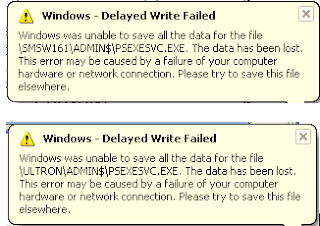I recently created a Facebook "Page" for the Minnesota Inline Skate Club. It was easy to create it, but I ran into two well known flaws.
I’ll describe those, but first I need to distinguish a Profile from a Page. A Profile is the representation of a person and is typically bound, behind the scenes, to a phone number. So a Profile is a pretty strong identity claim. Every Facebook user has a Profile.
A Page is a public manifestation, it’s always associated with exactly one Profile. The Profile owns the Page. Pages typically belong to organizations, businesses, and public figures.
Pages are fairly easy to create, though like all things Facebook there’s no obvious documentation. There are, however, two significant flaws:
- The Page Creator is the Page Owner. Ownership cannot be changed; Pages cannot be moved from one Profile to another. The Owner is always an admin. The Owner may appear in the list of Fans, but they cannot post as a Fan. Everyone else who ‘friends’ a Page is a Fan. The Owner may make Fans administrators.
- Owners can appear in the Fan list, but they are not truly a Fan. An owner cannot post with their Personal Profile, they always post as the Page.
The Facebook Page Admin forums have hundreds (thousands) of posts complaining about these two issues. The pleas are not answered.
It appears that the “proper” way to create a Page at the moment is to
- Create a new Profile that will own the page (Page_Profile). Do this using a transferrable email address. So this is a transferrable Profile.
- Create the Page.
- Logout and login with your personal Profile (Personal_Profile). Become a Fan of the Page.
- Logout and login with your Page_Profile. Promote your Personal_Profile to admin.
Now, depending on how you login to Facebook (which Profile you wear) you can post to your Page either as a Fan or as the Page (ex. Minnesota Inline) itself.
This is obviously a rather awkward arrangement; I wonder if the creation of a Page_Profile is even legitimate with Facebook’s Terms of Service. Facebook really does need to fix this, but I’m sure the fixes are not trivial.