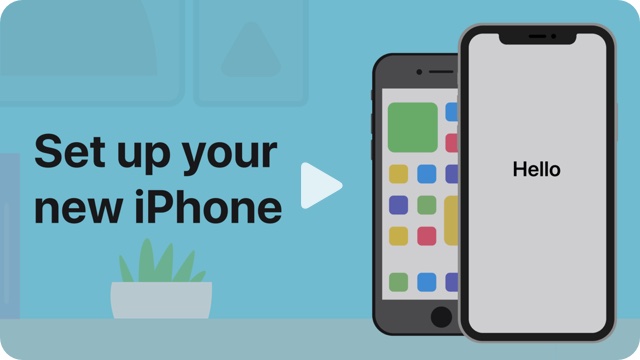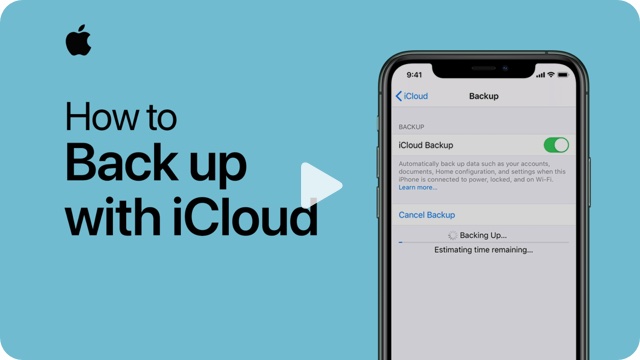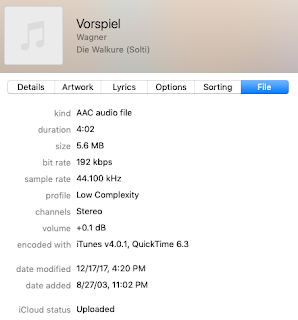In retrospect my AirPort Extreme was probably flaky for a while. It's hard to diagnose router failure issues, but my son complained his iPad Zwift app was disconnecting. I was getting corrupted Synology Time Machine backups after years of good results. Then the router started to power down spontaneously. It was 6 years old and the power supply had failed.
We bought an Amazon Eero 6.
Before I talk about the various issues and surprises, let me see this is one of the more fun purchases I've made in a while. It's a huge pain to move all our various devices over to the new primary and "Guest" (where untrustworthy hardware connects) networks, but it's delightful to see 5 WiFi bars everywhere. Including the MyQ garage opener -- which is at least 50 feet from our home. (That's how we open the garage door when it's less than 15F and the external battery powered device doesn't work.) I have one device by the Comcast router, one on the middle floor towards the garage, and one basically hidden beneath the ground floor serving the basement and side patio.
Why did I buy the Eero?
- Microsoft doesn't make a router, so the least evil tech giant was unavailable.
- Apple doesn't make a router, so my very Evil master was unavailable.
- That left Google, Amazon and the small ones (Linksys) who may not last very long and thus can't keep the patches coming.
- I read that Eero does a good job of updating its devices.
- Google is maximal Evil. I'm in the midst of a long painful divorce from Google Apps and Google Drive and I really don't want anything more from Google.
- Amazon could get me a Eero 6 threesome within 8 hours of ordering it. It came at 6am. I felt the fangs of my Prime Parasite dig deeper into my core.
- Some older equipment will not connect to an Eero 6. The problem seems to be that the Eero has one SSID with two frequencies; my old AirPort had separate 2.4 and 5 GHz SSIDs. Devices that can only handle 2.4GHz may not work. We ran into two problems [see update below]:
- SONY Playstation 4 (SONY's link no longer works of course): Go to Settings > Network > Setup Internet Connection > Use Wi-Fi > Easy. Select the SSID (wifi network name) but don't choose it! Now press the Options button on the controller. Select the 2.4GHz band. (When I tried 5GHz I got an obscure error message.)
- Samsung television: It simply won't connect. Samsung has some tips I've not explored, I could try updating the firmware. Google found some Reddit discussions but that site crashed at the moment. (This TV is behaving a bit oddly, so there may be other issues.)
- The Eero 6 has two ethernet ports on the base unit. It's hard to tell from Eero's dreadful web site but I believe the Eero 6 Pro has ports on peripheral nodes too. I needed one for the Synology NAS and one to the Comcast modem. Given that not all devices work with the Eero it would be nice to have parts on each station -- I could then hardware devices that don't work with Eero wifi.
- The Eeros are smaller than I expected.
- The Eero app crashes every time I try to assign a device to a profile. I suspect it can't handle the ethernet address swapping of modern iPhones. It's amazing that's not fixed.
- If you want to use the parental control features on iOS devices you need to turn off the ethernet swapping. This will make it easier for vendors to track your use however.
- Amazon tries to upsell subscriptions to services including a security package. This is really annoying and it keeps doing it even after initial decline. Be careful not to accidentally subscribe to anything. You don't get filtering or website controls without the extra monthly fee, other routers provide those for free (but they usually don't work well or at all with modern connectivity).