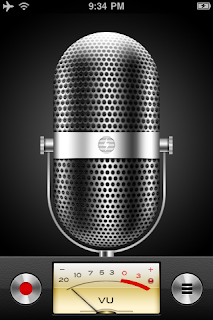[Update: This post has several updates, but in the end I rejected Backup 3 due to an unacceptable bug.]
I've been trying to figure out how to manage offsite backup now that Retrospect is a lost cause.
I'm using Time Machine/Time Capsule for onsite backup for all of our machines, and testing SuperDuper for an offsite backup of my main machine using an encrypted disk image to work around SDs lack of encryption. That leaves my laptop. Alas, OS X won't mount a networked encrypted sparsebundle image for SuperDuper to use, and I can't backup up my laptop data without encryption.
I can, however, backup just my key laptop iPhoto library to a share.
How to do that?
Well, turns out Apple Backup 3 still works - at least with Leopard. The current version is 3.1.2. Apple will update old versions, and if you're a current MobileMe subscriber it's still available. Free.
Might be just what I need for stuff that doesn't need encryption.
Testing now.
See also:
- Time Machine, Time Capsule and offsite backup
- Online backup – the security problem (it’s not the encryption)
- CrashPlan (or JungleDisk) instead of Retrospect 8?
- Freeing up Time Capsule space – and documentation for Time Machine and Time Capsule
Update 4/1/2010: I've now combined scheduled Backup with traveling. Yech. It's stuck on a backup schedule I can't edit and it can't complete. This app never got past beta testing.
Update 4/13/10: APPLE SAYS DON'T USE BACKUP. It doesn't really work with 10.5 or later. Thanks, Apple.
Update 4/14/10: Ok, now they release Backup 3.2. I'm getting whiplash here! Also, I came up with a workaround for the lack of encryption. I use Backup.app to put a backup of my iPhoto Library on my primary drive, that entire drive is backed up by SuperDuper to a local (USB drive) sparsebundle encrypted disk image. This means my current iPhoto library ends up with two local time machine backups, one local backup on my primary server, one local backup via SuperDuper on an external drive, and one remote backup. Five backups feels about right.
The major 3.2 change, besides presumed compatibility with 10.5 and beyond, is recycling. Most significantly, it "improves" restore reliability (kind of scary actually).
Update 4/17/10: I've given up on Backup. I believe it can cause an endless SPOD (spinning pizza of death) system hang when it's backing up to a network share and connectivity is lost (ex: laptop goes to sleep, hang on resume). That's an unacceptable bug.