I've never seen a product get 15 five star reviews over the course of more than a year. I'm tempted to buy it just to find something to complain about. It includes Adobe Acrobat Standard in the price.
Very impressive scanner. I wonder how it would do with a stack of 4x6 prints? I wouldn't expect any prizes, but I'm curious. This post was very interesting -- only one I could find. It sounds like me. A high speed scan of lots of prints, then f/u with a high quality negative scan of the good ones.
Update 10/1/06: I eventually figured out the problem with the ScanSnap. It needs an attached computer. What I want is a scanner that sends the image to a file share, no computer required. I'd like a web interface to configure it. Wireless of course.
Sunday, July 23, 2006
Adding a keyboard shortcut to an OS X Service
[I did this post to solve a problem, but it turned out there were far better solutions. So I cleaned it up a bit and moved it here, because the techniques may have other uses.]
Suppose you want to assign a shortut key to a Service item. For example, the OS X 10.3 and 10.4 -- "speech service". Select a word or phrase, choose 'Speak' and the machine speaks. Cool.
Here's how to do it.
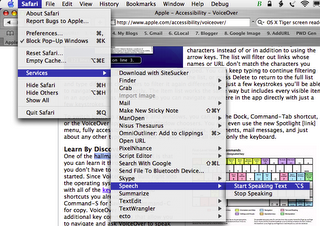 This service is available in all Cocoa apps, such as Nisus Writer Express and Safari (but not Firefox -- it's not Cocoa ... yet). Alas, it's tedious to invoke. You have to select text, go to the menu item, etc.
This service is available in all Cocoa apps, such as Nisus Writer Express and Safari (but not Firefox -- it's not Cocoa ... yet). Alas, it's tedious to invoke. You have to select text, go to the menu item, etc.
But could I assign this service a shortcut? Google was again my best friend, it found Mac Modding Shortcuts, a tutorial on how to assign keyboard shortcuts to menu items (Cocoa apps only methinks). I didn't know if this would work for services, which are not really part of an application menu, but it does (with one glitch).
You can read the tutorial, or if you're brave you can find the OS X System Preferences, select Keyboard, then select Shortcuts then select Applications, add a shortcut as per the picture below. (You'll probably need the full tutorial really, this is kind of obscure. For example, you have to quite Safari before you do this assignment.) Note these shortcuts are user specific, they don't apply to all users on a machine.
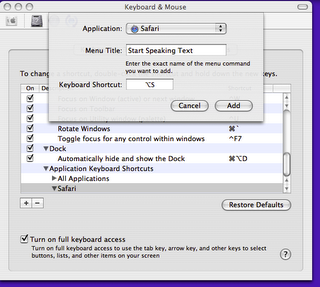 The first time I did this I missed that the 'Menu Title' isn't a name I'm giving the shortcut, it's the EXACT verbiage used in the menu. I guess this utility uses a text matching rule to find what to invoke. I assigned Option-S to the shortcut. I did it only for Safari.
The first time I did this I missed that the 'Menu Title' isn't a name I'm giving the shortcut, it's the EXACT verbiage used in the menu. I guess this utility uses a text matching rule to find what to invoke. I assigned Option-S to the shortcut. I did it only for Safari.
One bug is that it doesn't work the first time on you use it after launching Safari. You have to speak something using the menu method before the shortcut works. Tiger doesn't have this bug, but you still need to exit Safari before creating the shortcut.
Suppose you want to assign a shortut key to a Service item. For example, the OS X 10.3 and 10.4 -- "speech service". Select a word or phrase, choose 'Speak' and the machine speaks. Cool.
Here's how to do it.
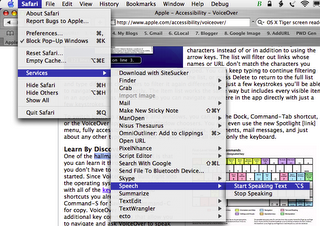 This service is available in all Cocoa apps, such as Nisus Writer Express and Safari (but not Firefox -- it's not Cocoa ... yet). Alas, it's tedious to invoke. You have to select text, go to the menu item, etc.
This service is available in all Cocoa apps, such as Nisus Writer Express and Safari (but not Firefox -- it's not Cocoa ... yet). Alas, it's tedious to invoke. You have to select text, go to the menu item, etc.But could I assign this service a shortcut? Google was again my best friend, it found Mac Modding Shortcuts, a tutorial on how to assign keyboard shortcuts to menu items (Cocoa apps only methinks). I didn't know if this would work for services, which are not really part of an application menu, but it does (with one glitch).
You can read the tutorial, or if you're brave you can find the OS X System Preferences, select Keyboard, then select Shortcuts then select Applications, add a shortcut as per the picture below. (You'll probably need the full tutorial really, this is kind of obscure. For example, you have to quite Safari before you do this assignment.) Note these shortcuts are user specific, they don't apply to all users on a machine.
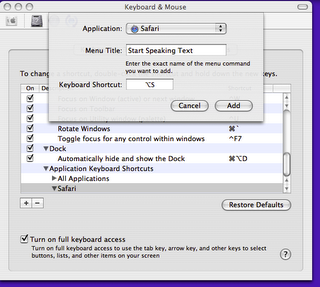 The first time I did this I missed that the 'Menu Title' isn't a name I'm giving the shortcut, it's the EXACT verbiage used in the menu. I guess this utility uses a text matching rule to find what to invoke. I assigned Option-S to the shortcut. I did it only for Safari.
The first time I did this I missed that the 'Menu Title' isn't a name I'm giving the shortcut, it's the EXACT verbiage used in the menu. I guess this utility uses a text matching rule to find what to invoke. I assigned Option-S to the shortcut. I did it only for Safari.One bug is that it doesn't work the first time on you use it after launching Safari. You have to speak something using the menu method before the shortcut works. Tiger doesn't have this bug, but you still need to exit Safari before creating the shortcut.
Saturday, July 22, 2006
OmniPlan for OS X -- coming ...
OmniPlan Coming Soon! The beta is Wednesday. Our family is interested, especially if there's iCal integration. More soon. I added their blog my bloglines.
Creating a lightweight OS X 10.3 screen reader
The trick is to assign a keyboard shortcut to the OS X 10.3 (or 10.4) speech service. Now when I highlight a work and type Option-S in Safari, OS X speaks it. Even works on my old iBook running 10.3. Of course Tiger users might try VoiceOver, but it's pretty heavy duty. The method for keyboard assignment is pretty kludgy, but easy after you do one.
Thursday, July 20, 2006
Dan does sensors: a detailed discussion
Dan's Data is the geekiest of the geek sites, a one man operation by a guy who knows all, writes all. Today he does camera sensors: Enough already with the megapixels. He doesn't do it all in this one article (omitted: CMOS vs. CCD, why big sensors still want a prism ...) but he covers the details better than anything else I've read. I learned a few things ...
Tuesday, July 18, 2006
The Canon SD600 digital: disappointing
I've had five Canon digitals: the tough-as-nails S230, the reasonably robust s410 (though the rotary settings dial failed there, happily I had the AMEX extended warranty), the ultra-rugged G2 and the excellent Digital Rebel XT. Oh, and the brand new frail and feeble Canon PowerShot SD600.
Oh, it's not a terrible camera. It's inexpensive, the images aren't worse than the s410, the shutter lag is somewhat less ... but I expected more. Yes it's smaller -- but only outside of the case. Put it inside the somewhat bulky case (you wouldn't want this fragile toy any other way) and it's about the same size as the s410 in its case.
So the size drop doesn't bring much practical value, but the large display and small size have some unfortunate side-effects. The flash is microscopic and the battery is too tiny to power the big display for long. Speaking of the big display, it doesn't leave much room for the almost invisible controls. Yes, the display is nice for doing on camera image review and editing, but we do that on the 20" iMac display. It's made for consumers who don't use a computer.
Maybe it was the lack of space that made Canon remove the mechanical switch between 'Auto' and 'Manual' settings. That hurts. My wife uses auto, I use manual. The switch used to be foolproof, now it requires quirky menu navigation.
And so we come back to the build quality. On the one hand the camera has a one year warranty. On the other hand it probably doesn't cover the camera door coming off in your hands. This camera is 'Made in Japan', but evidently that doesn't mean what it once did. The first time I inserted the SD card it wouldn't pop out again, though it did on a second try.
The Digital Elph's had an enviable reputation for solid construction, Canon has tossed that out the window. If I were Canon's CEO I'd be calling for an internal inquiry.
A few positives to end with. It still uses a standard mini-B USB connector and Canon's compact and plugless wall charger is as well designed as ever. For the price it may still be a competitive offering, but in the past I used to tell friends to save their time and buy Canon. Now I have to tell them to look around first.
Oh, it's not a terrible camera. It's inexpensive, the images aren't worse than the s410, the shutter lag is somewhat less ... but I expected more. Yes it's smaller -- but only outside of the case. Put it inside the somewhat bulky case (you wouldn't want this fragile toy any other way) and it's about the same size as the s410 in its case.
So the size drop doesn't bring much practical value, but the large display and small size have some unfortunate side-effects. The flash is microscopic and the battery is too tiny to power the big display for long. Speaking of the big display, it doesn't leave much room for the almost invisible controls. Yes, the display is nice for doing on camera image review and editing, but we do that on the 20" iMac display. It's made for consumers who don't use a computer.
Maybe it was the lack of space that made Canon remove the mechanical switch between 'Auto' and 'Manual' settings. That hurts. My wife uses auto, I use manual. The switch used to be foolproof, now it requires quirky menu navigation.
And so we come back to the build quality. On the one hand the camera has a one year warranty. On the other hand it probably doesn't cover the camera door coming off in your hands. This camera is 'Made in Japan', but evidently that doesn't mean what it once did. The first time I inserted the SD card it wouldn't pop out again, though it did on a second try.
The Digital Elph's had an enviable reputation for solid construction, Canon has tossed that out the window. If I were Canon's CEO I'd be calling for an internal inquiry.
A few positives to end with. It still uses a standard mini-B USB connector and Canon's compact and plugless wall charger is as well designed as ever. For the price it may still be a competitive offering, but in the past I used to tell friends to save their time and buy Canon. Now I have to tell them to look around first.
Google Approved Headsets
Google has begun selling hardware to support some their software products. An interesting development!
Google Talkabout: Hands Free Talking
Google Talkabout: Hands Free Talking
Subscribe to:
Posts (Atom)