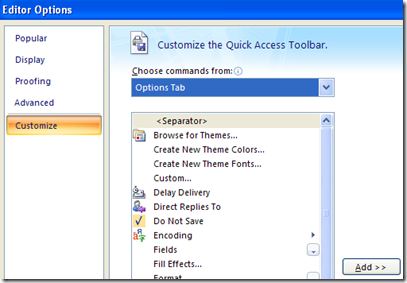Tuesday, December 08, 2009
iPhone Voice Memos.app - the secret feature
Friday, December 04, 2009
Best new Outlook 2007 feature: Do Not Save sent message
I don’t have a lot of warm feelings about the Office 2007 “Quick Access Toolbar” or most any new Outlook 2007 feature, but there is one killer feature that the two of ‘em together give you.
You can configure the Quick Access Toolbar so that you click a simple checkbox and any message you send is not saved!
Okay, so why should you care?
Well, for those of us who live by full text search Outlook “Sent Items” are a goldmine. I don’t bother sorting mine – every few months I dump a few thousand into my PST “Save” folder and make space on Exchange. I routinely use Windows Search 4 to find answers to important questions in seconds. It’s been my biggest cognitive computing boost since Google replaced Alta Vista.
Problem is, the Sent Messages also contain thank you notes, social messages, acknowledgements, and other noise. It’s tedious to delete those, so I typically leave them alone and only delete them when they show up in searches.
How much better then, never to save them at all. If only there were a one click method to not save those “thank you” notes…
Now there is …
Now when I send a simple email that I don’t want to clutter future search results, I just click ‘Do Not Save’. No more junk in my Sent Items list! (I don’t use email for anything very sensitive, so that use case doesn’t apply.)
In order to set this up you need to:
- Start a new email message. This is the only way to see the email-specific “quick access toolbar”. (In Outlook 2007 the ribbon bars and quick access toolbars are distributed throughout the various Outlook data types such as Appointment, Tasks and so on. Yes, Outlook 2007 really is a train wreck.)
- Click the Quick Access Toolbar customization drop down to the right of the toolbar and select “More Commands”
- Customize as you wish (There are lots of interesting options, but many do not have distinctive icons. See “train wreck”, above.) Here’s where to find the “Do Not Save” control:
Update: Note that the Quick Access Toolbar you see when viewing a message is different from the Quick Access Toolbar you get when editing a message. Remember – Outlook = “train wreck”.
Killing an undead XP Active Desktop
Active Desktop rose from the grave the other day. It’s probably something that our corporate IT group unwittingly unleashed.
The symptom was that when I tried to drag an Outlook attachment to the desktop XP mumbled something about creating an Active Desktop bitmap.
Yech.
Active Desktop is only supposed to run when you’ve checked some boxes in the Display Properties:Desktop:Customer Desktop menu, but I had a bad case anyway. It was undead.
Of course there’s an obscure registry option to kill it forever. There usually is in the Windows world. I found 3 good articles with different sets of advice:
- Think and Create- How to Remove Active Desktop in Windows XP
- Disable Active Desktop feature in Windows. « geek-o-pedia
- How to disable Active Desktop in Windows XP - MyTechSupport.ca
Surprisingly, even knowing the registry key(s), I couldn’t find any article on support.microsoft.com. That’s usually a great resource. Here are the keys …
- HKEY_CURRENT_USER\Software\Microsoft\Windows\CurrentVersion\Policies\Explorer\NoActiveDesktop
- HKEY_CURRENT_USER\Software\Microsoft\Windows\CurrentVersion\Policies\Explorer\ForceActiveDesktopOn
Check out the above articles for the details. Everyone recommends the first key, one reference suggested the second key as well. I did both and, after a restart, my undead Active Desktop is back in the grave.
I assume Microsoft finally staked this vampire in Windows 7? Active Desktop was one of their dumber ideas.
Sunday, November 29, 2009
Hold off on buying those Nehalem i7 Macs?
Stop error message on an Intel Xeon 5500 series processor-based computer that is running Windows Server 2008 R2 and that has the Hyper-V role installed: "0x00000101 - CLOCK_WATCHDOG_TIMEOUT"I'm close to buying one of the Nehalem iMacs, but it's not urgent. So I can just hold off for a few weeks and watch how this plays out. All CPUs have bugs, and new CPUs can have grave bugs. If this is a bad one we'll find out soon enough.
...This problem occurs because spurious interrupts are generated on the computer that uses Intel code-named Nehalem processors. These interrupts are caused by a known erratum that is described in the following Intel documents....
--
My Google Reader Shared items (feed)
Amazon has an Apple Store?
Incidentally, the above link is from Gruber's Daring Fireball, so if you use it and buy I think he should get the credit.
--
My Google Reader Shared items (feed)
Saturday, November 28, 2009
Using OS X 10.5 iCal with Google CalDAV - cleaning up import disasters
... Navigate to the folder ~User/Library/CalendarsOnce that was done I followed Google's CalDAV setup directions. I now have about five of my Google Calendars in iCal. It's a good way to view a lot of Calendar data in one place.
Delete the contents
Navigate to ~User/Library/Application Support/iCal
Delete the contents...
When you can't use a signature with iPhone mail ...
My Google Reader Shared items (feed)