I don’t have a lot of warm feelings about the Office 2007 “Quick Access Toolbar” or most any new Outlook 2007 feature, but there is one killer feature that the two of ‘em together give you.
You can configure the Quick Access Toolbar so that you click a simple checkbox and any message you send is not saved!
Okay, so why should you care?
Well, for those of us who live by full text search Outlook “Sent Items” are a goldmine. I don’t bother sorting mine – every few months I dump a few thousand into my PST “Save” folder and make space on Exchange. I routinely use Windows Search 4 to find answers to important questions in seconds. It’s been my biggest cognitive computing boost since Google replaced Alta Vista.
Problem is, the Sent Messages also contain thank you notes, social messages, acknowledgements, and other noise. It’s tedious to delete those, so I typically leave them alone and only delete them when they show up in searches.
How much better then, never to save them at all. If only there were a one click method to not save those “thank you” notes…
Now there is …
Now when I send a simple email that I don’t want to clutter future search results, I just click ‘Do Not Save’. No more junk in my Sent Items list! (I don’t use email for anything very sensitive, so that use case doesn’t apply.)
In order to set this up you need to:
- Start a new email message. This is the only way to see the email-specific “quick access toolbar”. (In Outlook 2007 the ribbon bars and quick access toolbars are distributed throughout the various Outlook data types such as Appointment, Tasks and so on. Yes, Outlook 2007 really is a train wreck.)
- Click the Quick Access Toolbar customization drop down to the right of the toolbar and select “More Commands”
- Customize as you wish (There are lots of interesting options, but many do not have distinctive icons. See “train wreck”, above.) Here’s where to find the “Do Not Save” control:
Update: Note that the Quick Access Toolbar you see when viewing a message is different from the Quick Access Toolbar you get when editing a message. Remember – Outlook = “train wreck”.

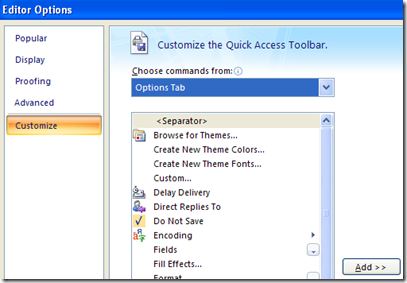
2 comments:
Thanks - I recently upgraded fro Office 2003 to 2007 and made heavy use of this feature for much the same reason you mention and I was struggling to make my way around this new version. By Googling, I was able to find your blog and happily customize my own toolbar as well. Much thanks for taking the time to share this tip.
This is a godsend!!!
No more having 5000 useless emails in sent.
Nice one 8)
Post a Comment