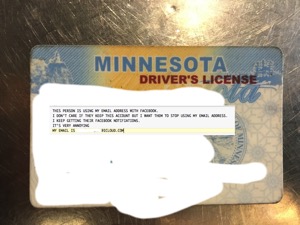My daughter uses Photos.app and a 50 GB iCloud Photo Library to manage her videos and images [1]. She edits on an older Air with a small SSD, in that environment Photos.app caches scaled res images and only downloads full res when editing.
In addition I run an instance of Photos.app for her that stores full res images. The Photos.app Library is stored on an external SSD that hangs off an Elgato T2 Hub attached to my beloved Air. The hub has been very reliable under El Cap and Sierra.
I have a user account for her on my drive, and in that account the external library is the Photos.app System Library. My Time Machine [3] and Carbon Copy [4] backups include that Library.
All was well under El Capitan. A few months ago I upgraded to Sierra [2]. Yesterday I decided to update her Photos.app library — only to discover I was a few months behind [5]. Her user account hadn’t been updated to Sierra; when I opened Photos.app her Library had to be updated.
Things did not go well. Photos.app said it was uploading @8,000 images (really it shouldn’t have uploaded anything, but Photos.app sucks), then @2,000, then @11, then … You get the idea. It did that when I went to bed, and it was doing it in the morning.
After a bit of playing around I discovered that a Sierra bug meant that she no longer had write permissions to the external SSD, even though macOS said she did. I switched to an admin account and there she had no permissions, so I added her. After that she could write to the SSD. Photos.app “stuck upload” was because it had no write permissions at all.
I decided to create a fresh Photos.app Library for her. To do that I turned off WiFi and did option-Photos.app startup to create a new Library. I copied the old Library to an external drive and deleted it. I then opened the new Library, made it the System Library (interestingly it showed images from a cache!), turned on WiFi and enabled iCloud Photo Library. The images then downloaded from iCloud (source of truth) and restored my local backup copy.
- fn -
[1] She is chronically running against the limit — which isn’t all bad. It enforces some editing. I might switch to sharing a 200GB plan, but I’m not sure how that will work with our current family use of a single iTunes password. Future experiment needed.
[2] I like to wait at least 8 months before accepting Apple’s dangerously buggy macOS updates.
[3] Our two Airs do Time Machine backups up to a Synology NAS. After some initial issues that has been utterly trouble-free. The NAS has two RAID 1 drives, if one fails the other survives. This is another reason I wait for macOS bugs to get fixed; I also need things like VMs and NAS to be updated.
[4] CCC backups to a 4TB low heat drive in a Voyager cradle with Firewire 800 connection to the Elgato hub. I rotate 4 drives. Rotation is every 2-3 weeks, 1 drive is across town, the other in my Van. A Yellowstone eruption would take them all out unless the van outran the pyroclastic flow. It is a shame that offsite internet backup has failed.
[5] Only automated backup ever works — and no form of backup is reliable.