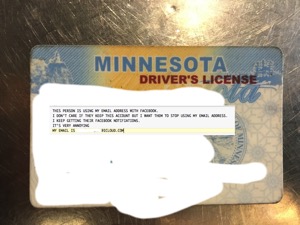You know how you look for something on the web and you can’t find it?
That’s because it can’t be done with the base OS and nobody talks about the features that Apple has removed. There’s no ad revenue in that.
But I don’t take ads, so here you go.
This post exists to tell you that as of iOS 11 you can’t create a random picture-frame like slideshow on an iPad without a 3rd party app. Yes, the iPad used to be able to this. Once upon a time you could set a random image display up as a lock screen. Later this was moved to the Photos app.
With iOS 10 it died. In Photo albums on an iPad there’s a slideshow button (top right), but it only plays linearly. Which I loathe.
There are slideshow options by the way. They are insanely obscure. Start a slideshow. When an image appears, tap on it. There are a few options. No “shuffle” though.
There used to be an excellent third party app to do picture frame slideshows called Picmatic. My father loved it. He died before I updated his iPad to IOS 10. Good thing, because iOS 10 broke Picmatic and the developer never updated it (damn thing needed #$!$ subscription pricing).
There’s one “Picture Frame” app left on the App Store — LiveFrame.app. It worked with my Google shared libraries, but even though it could “see” my iCloud Shared Libraries it would hang when I tried to use them.
I’ve been fairly disgusted with iCloud Shared Libraries so I decided to try life without them (to be fair all image sharing except Instagram seems to have died). I turned iCloud Shared Libraries off on all my devices. I’d already given up on iCloud Photo Library. Then I went back to the stone age. I connected iTunes 12.7 to my iPad with a Lightning cable and had it sync 8,300 images from my Aperture “slideshow” smart album.
Of course the sync didn’t go easily. The image transfer aborted 3 times — without any notice. Mercifully the sync restarted where it left off. Unlike iCloud Photo Sharing I think iTunes supports a true 1 way sync; updates are relatively painless.
With the photos on my iPad, and no evil iCloudness, LiveFrame.app works. It’s no Picmatic, but it’s there. The developer should go to subscription pricing so they have an incentive to keep it around. There’s zero competition and this app is a perfect fit for subscription (no data lock, nothing to prevent switching).
Note — this slide show doesn’t need a data connection. The images are on the iPad.
So today one Apple thing worked — albeit an old thing. Sort of. That’s pretty good for Apple in 2017. (I can’t believe people are buying the iPhone X. Are they insane?!?)