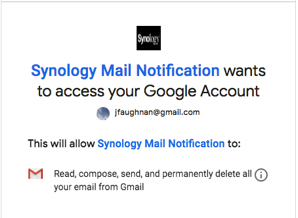I’ve been contemplating migration to WordPress for almost a decade, but Google kept Blogger good enough to keep that headache at bay.
Alas, the days of good enough are ending. Google is removing their photo management API without recourse. They do support posts with images, but only by using their web interface. It’s a concrete and undeniable sign that Blogger is either dead or going to a bad place.
I though I’d migrate first to wordpress.com then to my Dreamhost open source wp install, but via Twitter Daniel Jalkut tells me he got better results using the open source importer directly.
I’ll do a dry run on one of my big blogs first. The URL won’t change but I’m sure feed subscriptions will have to be redone (ugh).
Update 2019/04/06 - results of the pipdig import process
I tested the Dreamhost free version of the pipdig importer from a Dreamhost wordpress (open source) blog. The results can be seen here for the moment, I’ll eventually delete them. I found:
- It doesn't remap internal links. This is a big disappointment. Links continue to direct to blogger, once that account is gone they will be invalid
- There’s no option to migrate images that I can see.
- It missed at least 4 posts from the source blog — specifically from early on. No idea why and it suggests more are missing.
- It does copy drafts over.
- It requires a LOT of access to your Google account! If you use this utility I suggest creating a new google account, give it access to your blog, then after the import destroy it.
- The paragraph breaks are missing - line feeds vs <p>. This is an ancient Blogger problem with MarsEdit; a legacy of the original sin of English language text formatting end-of-line standards. I think Blogger is mostly to blame.
- Images were not relocated locally, they remain at their original locations.
Pipdig is better than nothing, but I’m going to try wordpress.com’s import tool next. I wonder if a better solution wouldn’t be a static site that I could archive on my personal web server, then do a web server redirect to handle the links. For now I’m still on Blogger. The porting experience reminds me of the impossibility of leaving Apple’s defunct Aperture photo management app.
(As I write this the wordpress import is processing - result should eventually show up at gordontest.tech.blog temporarily, but we’ll see if it works. It’s taking a long time.)
Update 2019/04/06b
Well, that wordpress migration didn’t go so well:
Your site has been suspended from WordPress.com for violating the Terms of Service. If you believe this was done in error, please contact us as soon as possible to have the suspension reviewed….
I sent a contact inquiry, nothing yet.