I was tossing out old files, when I came across printed versions of some reviews I wrote in the early 90s for MD Computing, the Journal of Family Practice (when it was an academic journal), and a few other geeky doctor journals. I decided to see if I could actually get at the data.
The file formats weren't the big problem (ok, with one exception and a big surprise - below). The big problem was the archival format. When I wrote these articles in 1992 to 1993, (yes, 15 years ago!) I routinely zipped a folder of .... 124 kb.
The 15 yo archived files didn't travel well. Apple's built-in unzip simply reported and error and halted. Stuffit Expander gave me an immortal SPOD that sucked cycles and forced a power cycle restart. "The Unarchiver" complained about a file defect, but it did extract the files.
WinZip on XP did better, albeit with a security warning and there was some problem with unzipping to a directory. I was able to drag and drop the ingredients however.
I had a tougher go with mysterious blank icon 36 KB extension-free document that nothing could open. Text Wranger showed a mess of non-ascii charcters and the string "FWRTFWRT" in the header. I guessed it was some ancient StuffIt archive and dropped it on StuffIt Expander -- this time it did expand.
The files turned out to be some GrandView outlines (I didn't bother with those), some MORE 3.1 files, MacWrite II, WordPerfect 5.0, and .... an Ashton-Tate FullWrite Professional document. Oddly enough, my G5 iMac has copies of MacWrite II, MORE 3.1 and FullWrite buried away. Only FullWrite wouldn't run; it sent my CPU to 100% but wouldn't start.
A Wikipedia article, however, pointed to a freeware version of FullWrite Professional. I installed the once monstrous application that crushed my Mac SE years ago -- it took up 2.8 MB. Yes, that's an "M". Less room than a single JPG.
2.8MB.
It launched perfectly under classic running in OS X 10.4.10 on my G5. No error messages, nothing, just opened the file with an outliner beyond anything currently available on any Word Processor in 2007. Yes, Word 2007 (ummm, maybe 2GB to install?) has nothing like the old FW outliner.
My next surprise was the import/export list of an immense number of file formats. It took me a while to remember that MacOS Classic included an OS facility for file translation available to every application. The lists was further extended if one licensed MacLink Plus. It's a very impressive list, though the quality of the translation isn't great:
(click to see full sized image)
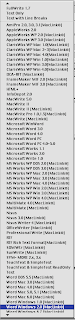 The list of supported export formats includes: Acta, AmiPro, AppleWorks, Claris Works, FrameMaker (yes), HTML+, InfoDepot, MacWrite 5, II, Pro, Word, MS Works, MultiMate (remember?), Nisus, OfficeWriter (remember?), Professional Write, RTF, SDM Writer (what the heck?), SunWrite, MORE 3.1 (!), TeachText, Text, WorkPerfect, WordStar (omigod), WriteNow, XYWrite ... and one or two more. Plus a few variations of each. It's the same list for file open as well. Plain text, which probably came from FWP rather than from the common translator tools, did the best job of preserving the outlines look and feel.
The list of supported export formats includes: Acta, AmiPro, AppleWorks, Claris Works, FrameMaker (yes), HTML+, InfoDepot, MacWrite 5, II, Pro, Word, MS Works, MultiMate (remember?), Nisus, OfficeWriter (remember?), Professional Write, RTF, SDM Writer (what the heck?), SunWrite, MORE 3.1 (!), TeachText, Text, WorkPerfect, WordStar (omigod), WriteNow, XYWrite ... and one or two more. Plus a few variations of each. It's the same list for file open as well. Plain text, which probably came from FWP rather than from the common translator tools, did the best job of preserving the outlines look and feel.I opened up a MacWrite document and saw my old email address again: 4867991@mcimail.com.
Between my old apps, the free version of FullWrite and some fiddling with archivers it looks like I can rescue most of the old documents. Of course classic is mostly forgotten (does 10.5 allow Classic even on PPC machines?), so there's not much time for this. A few more years and I'd have given up on the FW files.
BTW, Word 2003 did a fine job opening the old WordPerfect docs and saving them as RTF.
Did I mention the install is 2.8MB? The core application is 768KB.
768KB. Once, giants walked the earth.