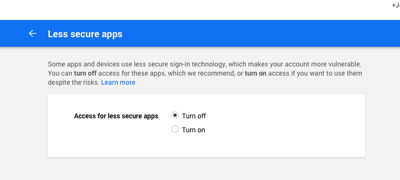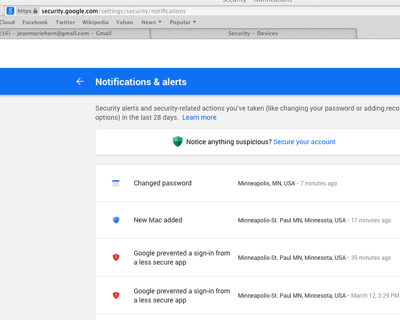It’s hard to imagine now, but once upon a time Google gave big stuff away. Until Dec 2012 anyone could get extended family Google Apps services and a companion domain for a pittance — $10 a year. Today I still have most of the features of Google’s $50/user/year ’Apps for Work’, but I only pay for domain registration. [4]
Naturally I acquired quite a few Google Apps services, either directly from Google or through Dreamhost (referral link) [1]. Today I still have 10 Google Apps suites.
The ones I got directly through Google were registered with eNom. This worked reasonably well until Google ended their first generation payment systems, so each eNom account had its own payment data and was completely independent from all others. Since then I’ve been slowly migrating accounts from eNom to Google.
Very slowly! I last moved a Google Apps associated eNom domain in 2009. Yeah, six years ago. [2] Over the past few weeks I’ve moved two more, enough that I’m getting the hang of it. The process is similar to what I wrote about years ago, but there are some added security steps.
I’m going to try to document what I did here — as much for me as for anyone else. Don’t trust what I write though — read Google’s documentation as well, they include registrar specific advice as well:
Key Concepts
If you understand these concepts things are a lot simpler:
- There are 3 independent services involved in this process:
- Google Apps services
- DNS services (primarily CNAME and MX, the latter is email specific and is particularly old and crotchety).
- Registrar services (ex: management of kateva.org, including pointing to DNS services for Kateva.org wherever they might be.)
- One business could provide all 3 services [3] or each service could be with a different service. Throughout the process below Google provided Google Services, but I started out with eNom providing both DNS and Registrar services. Then I moved DNS services to Dreamhost. Seven days later Registrar services completed their move to Dreamhost.
- The things that connect a Domain to Google Apps are…
- Google stores the name of the domain in its records
- DNS entries that point to ghs.google.com. When you enter a URL the Domain Name Server sends the request to ghs.google.com, it looks up the domain name and handles it. (Similar magic for MX records).
Steps to follow
This assumes you’re paying for full featured Dreamhost hosting [1]. Quick steps here, more notes below.
- Go to eNOM domain settings on Google Apps. Confirm contact information email works. Don’t use contact email that belongs to the domain you’re moving.
- Go to Dreamhost, add the domain you’re going to move to Domains Hosted per DreamHost CNAME record instructions as a fully hosted domain under your Dreamhost username. Yes, you can and should do this before you actually move the domain. You’re setting up DNS services at Dreamhost and soon you’ll tell eNom to use those instead of eNom’s native services.
- Go to Manage Domains and “Add Hosting” choose Fully Hosted. I put everything under my one username.
- Click the box for Google Apps. Dreamhost will configure standard CNAMEs and especially MX records.
- Add additional CNAMEs as needed: calendar, docs, drive, blog based on what you see in your eNom records. Don’t need to repeat DomainKey entry used to verify with Google (?). The A record that Dreamhost creates is used to redirect the naked domain to ‘www’.
- Go to eNom settings and change eNOM DNS information to use Dreamhost. (ns1.dreamhost.com, etc) Once you do this eNom is now only your registrar.
- Confirm DNS still works and can send email to address in domain. I’m not sure how long this takes,
- NOW, Request unlock of the eNom domain by email (see example below. Yes, by email and include your eNom password!). Once this is processed you’ll get two emails from Google, one with authorization key (EPP key).
- Go to Dreamhost Reg Transfer, request transfer using the EPP key and complete form. Pay for new registrar service, seems to vary from $10 to $10 depending on domain. Initiate transfer. You’ll see a notice that a 7 day countdown has begun. Dreamhost shows something like this:

- About 30-40 min later you’ll get an email from Dreamhost at your official domain email contact that you verified above. Click the link. Go to approval page. Agree. See “your response has been recorded”
- Receive notice from Google in 1-2 hr (no action required unless wish to cancel)
STANDARDIZED FORM OF AUTHORIZATION
DOMAIN NAME TRANSFER - Confirmation of Registrar Transfer Request
- Receive notice after 7 days that is complete. Now go to Dreamhost. Lock the domain. Enable auto-renewal. Test email and google services.
- LAST: Google tries to renew registration, fails, sends note domain moved. However, Google never fixes up its Domain settings on the legacy account, they always show “enom” (sic) as registrar.
Sample of eNom letter
GoogleClients@enom.com
Please unlock this domain, disable Google ID Protect, and send authorization code. Thank you!
Domain : yourdomainame.com
Password : u5yhtt5p965965 (your eNom pw, not your Google pw. Get this from Google Apps Domain Settings.
Customer service PIN : (if you know it, optional)
This is what eNom sends if you ask how to proceed.
Greetings ,
To transfer your domain, you're going to need the domain to be unlocked and the authorization code for the domain. I can assist you with both of those if you can give me the domain password that Google supplied you. (Note: this is NOT your Google Apps login password.)
When you registered the domain, Google set up a privacy protect service and I will disable that in order for the transfer to be successful.
Also, please be aware that in order to transfer the domain, it needs to be 60 days after registration. This isn't an eNom-specific rule - this is a rule for all registrars set by ICANN.
Please e-mail me back with the domain name and password and I can get started on getting you the information you need.
If you don't know your domain password, follow these steps to find it:
Enter your domain name at the access login screen (http://access.enom.com), with AAA as the password, then copy the verification code. Click "Log In" to submit the information.
Put the name in again and then click on the "forgot password" link and it will be emailed to you at the address on file with Google for your domain name.
***IMPORTANT: Remember log into your domain manager at http://access.enom.com to ensure your Registrant and Administrative contact information is valid BEFORE transferring the domain name***
Alternately, IF YOU DID NOT CHANGE THE PASSWORD, you may also recover your Google domain password using the following steps:
To access your Advanced DNS settings, please follow these steps:
Log in to your account at admin.google.com.
Click on the Domains icon on your Admin console dashboard. You may need to click on More controls at the bottom of the screen to find the Domains icon.
Click on the Advanced DNS settings link associated with your Primary Domain.
To make changes to your DNS settings, sign into your DNS console with the login information provided on this page.
When you access Advanced DNS settings, you'll be directed away from Google, and to the domain registration partner that registered your domain name. This is currently available in English only.
Regards,
Google Advanced Domain Support
Provided by eNom, Inc.
email googleclients@enom.com
and this is what you get from eNom after you unlock:
Thank you for proper verification of domain ownership by supplying the domain password.
The domain has been unlocked, ID Protect has been disabled for transfer and your authorization code has been sent to the following email address in a separate e-mail. Please check your spam folder or filters as this is often captured.
***IMPORTANT: Remember log into your domain manager at http://access.enom.com to ensure your Registrant and Administrative contact information is valid BEFORE transferring the domain name***
YOUR EMAIL HERE
If the above email address is invalid, please log into the access control panel (http://access.enom.com) and update the contact information. Once the email address has been updated please reply back at your earliest convenience so that we may resend the EPP/ Authorization code.
Your domain is ready for transfer.
As a note: the transfer process does take 5-7 days for the domain to arrive at the gaining registrar. Once started by you, there is nothing you need to contact us about again. You can however ask us to confirm if the domain is pending transfer should you need to check.
DNS Result after setting up in Dreamhost as fully hosted with Google Apps services

Additional Custom CNAME (copied from eNom) that I added (some, like ‘sl’ are really exotic. Don’t worry about it.)

Miscellaneous artifacts
Some sample email excerpts:
-
We have requested your domain.com to be transferred to DreamHost! First, your admin contact will receive an email with a link to approve the transfer from us. They will then receive another email from the current registrar with instructions on how to approve the transfer from their side. Typically, transfers take about 7-10 days to go through. You will receive an email from us when we've learned if the transfer has been approved or denied. Note: If you'd like to also host with us, please visit "Manage Domains" now.
-
Domains must be "unlocked" at their current registrar or the transfer will fail. Domains may not be transferred within 60 days of their initial registration or their most recent transfer! You should do any name server changes (e.g. to ns1.dreamhost.com, etc) before transferring! You must make sure you have access to the admin contact email currently listed for your domain! You will receive an email from do-not-reply@dreamhostregistry.com with instructions on how to complete the transfer to DreamHost. If you do not receive it in a few hours, please check your spam filter. The entire process may take 7-10 days or longer before it is complete!
- fn -
[1] Dreamhost has worked well for me for many years. I you sign up and use my PROMO code of KATEVA you get $50 off the 1st year (I get $47.)
[2] That freaks me out a bit, I vaguely remember when 6 years was more than yesterday.
[3] Recently Google began providing domain services itself, but i don’t know much about it.
[4] Ok, so you can still get Google Voice (thought it’s a bit trickier than it once was). That service has saved me thousands of dollars on mobile phone calls to Canada.