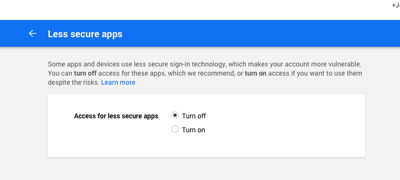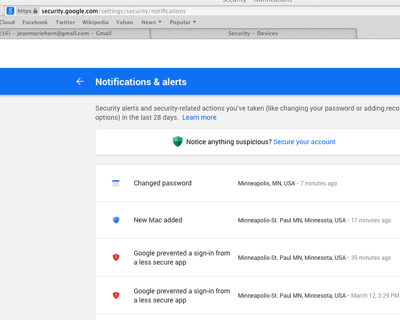Android users — it’s your turn to bask in the warm glow of smug superiority. As best I can tell Android provides good tools for tracking and limiting data use.
Yeah, feel the pleasure.
We in the sad world of iOS can only dream of such advanced technology. iOS can’t cap data use, and it has limited and clumsy tools for reducing data use — not to mention the mysterious iTunes Accounts data suck. The best we can do is periodically “Reset Statistics” and track from that.
If only Apple had engineering talent …
Ahem. In any event, this isn’t much of a problem when I’m in the US. The AT&T Next Plan has worked well for Emily and I — between a recent extra GB and 1 month rollover we use half of our 3GB and our monthly cost is down by 25% [1].
It is a problem when I travel to Canada though. I used to swap SIM cards, but that was a royal pain and Canadian cellular providers are quite awful [2]. So a year ago I started using AT&T Passport [3]. Once I’m able to find the mystery link on the AT&T site I pay $30 up front for 120MB and (this is key) unlimited texting. It expires 1 month after setup — no need to cancel it on return (don’t cancel it, see below).
The problem, of course, is managing the cap when you’re stuck using iOS [4]. Do try to remember to reset your stats and track those numbers. You can also get an idea of data use by phoning *3282# (free, I think) - that gets a data use text. Problem is that the Canadian carrier takes days to get usage data to AT&T. By the time that text shows 100MB of usage you’re probably over.
The good news is that while you’re on the Passport program overage fees are “only” 0.25/MB (much lower than off-Passport rates). So going 30MB over isn’t the end of the world. (NOTE: It doesn’t make sense to pay $30 to buy an additional 120MB of Passport data — 0.25/MB * 120 = $30).
Bottom line - reset your stats if you remember, use the *3282# number and add 30%, use the limited iOS tools (esp. turn off email auto-check - I use Gmail.app when in Canada rather than Mail.app, don’t stream, turn off data roaming until you need data, etc), and expect but don’t worry too much about 30% overages.
Oh, and don’t think you need to cancel the program on return! That would mean when late fees arrive from the roaming carrier you pay full freight. You don’t get any discount for early cancelation and it will expire in 30 days.
See also
- Gordon’s Notes: Americans traveling through Canada: Telecom 2013 8/2013
- Canadian mobile for Americans: A primer. (Koodo, Google Voice/Hangout) 12/2014
- iPhone cellular data - what is iTunes Accounts and why does it use so much data? 7/2014
- International iPhone: Using a Canadian SIM card had surprising effects on return to US - Google Voice, Voicemail, Siri 10/2012 - still saw problems like this years later
- Wanted - a way to make an old style landline work over a cellular connection. 1/2015 - we ended up using Rogers “Home Phone” wireless for my father, worked out well with a companion plan for my sister.
- iPhone Cellular data — how to get by on only 2GB a month (for two people) 7/2014 (now it’s 3GB and rolls over, so not an issue for us)
- iPhone cellular data - what is iTunes Accounts and why does it use so much data? 7/2014
- fn -
[1] Yeah, I know about the subsidy component. It’s down even after taking that into account. At the moment I’m relatively pleased with AT&T. iOS data management deficits are more of a problem with the kids ultra-cheap low data H2O plans, but their devices are configured to minimize data use.
[2] You thought Verizon was bad? You have no idea. Think Comcast on meth.
[3] Confusingly this currently has very little to do with the oddly named “AT&T Passport app” - which has been useless for me.
[4] Now that Ive is shuffling off to England and semi-retirement maybe we’ll get less fashion, more utility?