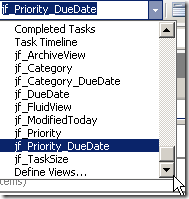Friday, August 15, 2008
Gmail spam filter dysfunction
I'm back to checking my spam box for errors.
Thursday, August 14, 2008
Toodledo gets it
Suddenly, unexpectedly, I find a friend in Toodledo (awful name)
Toodledo :: A to-do list to organize your tasksHeck, even if it doesn't work I give them points for caring!
...If you already use a task manager, you won't want to type in your tasks all over again. Toodledo can import tasks from many sources, including your Palm OS PDA, Microsoft Outlook, Apple's iCal, and other online todo lists...
Toodledo offers an iPhone optimized web view, they have great export options, an iPhone web app view, and they integrate with ToDo (iPhone $10).
This looks promising!
Update: Note that Toodledo deletes old tasks and limits review of past task to 3 days. For $15 you get more functionality, but you have to pay $30 for unlimited storage. If it works I'll try the $15 option until I see what Apple will deliver. I can do that because of their very good import/export functionality -- otherwise I wouldn't try them at all.
Check out the connections list. These guys are definitely data geeks. Alas, their aesthetics are lousy. They really need to invest in a sexy web site expert. I bought ToDo for $10, so I'm paying bucks to get tasks working post-Palm.
Update 8/16/08: After a painful uploading of tasks to Toodledo, I realize just what a problem their backwards interface is. They're really strong on data integration, but week on UI.
For example, it wasn't clear at all how I could operate on multiple tasks.
Mercifully, they have incredibly responsive tech support. The multi-task support is related to search. Perform a search, then click multi-edit.
It's not nearly as clear as Remember the Milk's set operations but it does the trick.
iPhone ToDo.app will sync with RTM as well as Toodledo, but it cannot be used to move data between the services. It always erases data on a service change. (Do the services require that? Toodledo is big on data freedom, so I want to give them the benefit of the doubt there.)
Update 9/12/08: I'm a happy Toodledo customer. The UI is ugly, but it's powerful if you study it. So I'm fine with that, I just worry that without a prettier face they won't get enough business. I just bought Appigo's Notebook app to sync with Toodledo Notebook -- only to discover that there's no Notes import yet. Ah well ...
Update 10/14/08: I'm happy to see Toodledo has added search to Notes, but I'm surprised to realize that Task search only scans titles, not notes. If you want to search notes you go to the notes field in advanced search. There's no "notes" and "task title" option. It's like working with a very simple database table. I'll see if I get a response to a support email.
Macworld's review of iPhone task apps
His first review covered apps as of 7/23/08:
Macworld | Review: Basic to-do apps for iPhone and iPod touchSince then he's added Zenbe lists and ToDo.
... a quick stroll through the list of productivity apps in the App Store shows you how many developers have stepped up to the plate: earlier this week I found 13 to-do-list programs; five more-advanced task managers designed around the Getting Things Done (GTD) system or aimed at complex project management; seven apps focused on keeping shopping lists; and a handful of apps, such as Jott (), that use voice-recording and other unique approaches to help you remember the myriad tasks you need to complete in your busy life...
I'm going to be working through the list and I'll update this post if I find something I like. I do hope that either Apple will do something or that the Omni Group will get OmniFocus ready for release (with a more sane sync mechanism).
Using Outlook Tasks: a mini-tutorial
This post, reused from another setting, is a bit more complex than I typically do. I think it might be of interest to heavy-duty users of Outlook tasks. It’s also a marker for comparison to the plethora of iPhone/OS X task/gCal/project mgt tools that are emerging.
Obviously I push Outlook tasks into the domain where I ought to be using a lightweight Project Management tool; there are reasons for my sticking with Outlook …
--------------------------------
This mini-tutorial is really a guide to what’s possible with Outlook task management. For more details on how to do things, I’d recommend the Outlook Help file. It’s pretty good once you know what’s possible. Google will usually point you to Microsoft tutorials on these topics as well.
The first three topics are relatively basic, but the Views take some getting used to.
Tasks: Key things to know
Create a task by drag and drop email or appointment or contact on a task icon, such as an Outlook Shortcut to your task folder.
If you create a task by dragging and dropping an email, you’d normally file or delete the email. You can always find it by search.
If you use Task Views (below), you can drag and drop to change Due Date (including remove), Priorities, and add categories.
You can drag and drop tasks on a calendar to create appointments with matching dates..
Ignore the “start date” field, it’s worthless and behaves oddly. Just use the Due Date.
Before you drag and drop an email to create an appointment, task, or note, first click in the subject line and make it something useful. That way you kill two birds with one stone – you have a descriptive subject to help with search and replies and you have matching descriptive subject in the task. The fact that they match also helps if you want to do full text search to locate an email you’ve dropped in your “save” folder.
Tasks: priorities and dates
I’m not always consistent, but this is the meaning I give to Task priorities in Outlook.
High priority: must have due dates. Move forward if not dealt with. Assign to categories. Often has a calendar slot reserved for associated work.
Normal priority: may have due dates if quick or topical, otherwise do as available. Assign to categories. Some may be abandoned. Rarely has a protected calendar slot.
Low priority: never have due dates. Mostly keep as a record of “like to do”. Tend to discover on searches. May have categories.
Task format: the “mini-project”
An Outlook task doesn’t have much structure. I use the Subject, Category and Due Date attributes, but I follow a convention of my own for the Task note:
“next steps” as bullets at the top so I can quickly see what to do next
History items (past actions) with a date stamp
Notes and emails that get attached to a task
Tasks and Categories: A Project can be a Category
I take a loose approach to Categories. You need to know that Outlook 2003 stores it’s “master category list” in the registry (!), when you change machines you lose it! Happily the Categories are just strings stored in the tasks, so they don’t go away.
Because of this I just ignore the Mater Category list. Examples of my categories include:
- Product names
- Release numbers
- People names
- Project names
- Customer names
- Business partners
Creating Custom Views for Reviewing and Editing your Tasks
You can use Outlook’s canned Task Views, but they’re feeble. There’s no “due date’ view, for example (amazing!).
Once you define your Views (see below) the easiest way to select them is to configure your Outlook toolbar to show your Views in a drop down list.
For example, here I have “jf_Priority_DueDate” selected as my View. I have the headings collapsed so you can’t see the tasks, but if you opened the heading you could drag and drop a task to change priority or due date using this View.
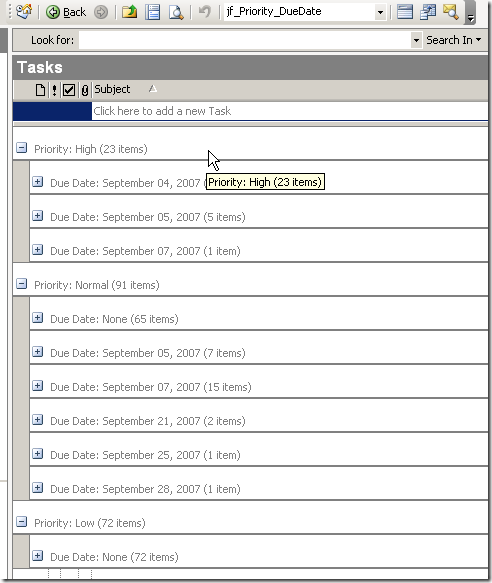
From this drop down list of Views you can chose the “Define Views” item to create custom views.
If you choose to Define a View, I recommend copying from a default view rather than editing it. I prefix mine with jf_ to differentiate the ones I’ve created:
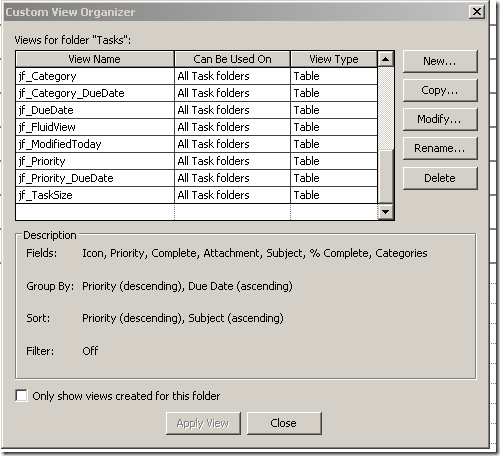
Here’s an example of a Custom View screen:
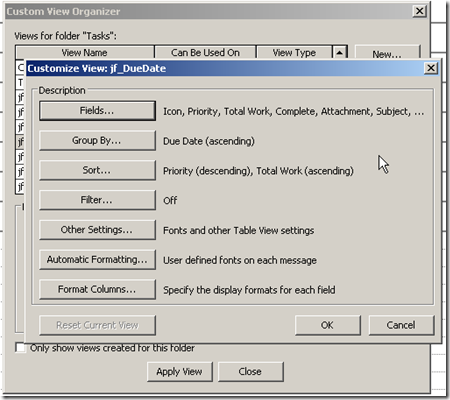
Tasks: View by Category (and the bug)
Outlook 2003 has a major bug with Category views. So does Outlook 1999, 2000, XP, etc. This bug was only fixed in Outlook 2007.
If you view by category, then sort on any header, your custom view loses the category setting. You have to recreate it. The hundredth time you do this you learn not to sort when in category view. It took Microsoft 8 years, from Outlook 1999 to Outlook 2007, to fix this.
Tasks: View by Date
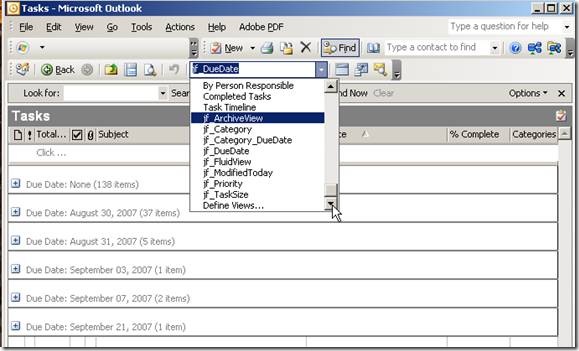
Tasks: View by Priority and Date
I’ve just started using this view but it’s quite powerful. I can assign tasks to both priorities and dates in a single move.
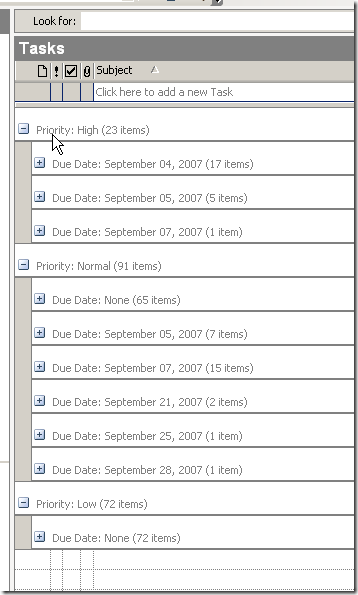
Essential iPhone troubleshooting article
Yep, Apple melted. They flew too close to the sun. They need to stabilize things then give every engineer and analyst a three week vacation and a free flight to Hawaii. They have the money, might as well spend it on a good cause.
In the meantime, an essential article on iPhone troubleshooting …
Macworld | iPhone Central | Troubleshooting iPhone and iPod touch issues
…Your only solution at this point is a full restore of the iPhone. Hold down the Home button on the iPhone, plug it into your USB cable or dock, and wait until you see the special screen shown at right, then release the Home button.
iTunes will then tell you it’s found a phone in recovery mode, and you can then begin the long process of restoring it. First iTunes will reinstall the latest version of the iPhone’s operating system, then it will restore your applications (including data you’ve created in those applications) from your last backup, and then—eventually—you’ll be able to sync your music, videos, photos, and other data back to the iPhone…
I didn’t know restore would also bring back application data, though I’ve hunch data isn’t being synced for Apps that can’t update.
Great article, keep it by your sync cable for regular consultation.
Parenthetically, Macworld is doing surprisingly good work these days.
Update 8/14/08: Yep. As I expected doing the unsync/sync hack for non-updateable Apps does not restore any data.
The iPhone is a mediocre iPod
I have to add this one to iPhone notes you won't read elsewhere.
The iPhone/iTouch are surprisingly mediocre iPods.
They share the erratic control problem with everything else on the iPhone – that’s one demerit. (Due to OS issues iPhone app controls are unpredictably but transiently non-responsive. We all hope this will get fixed soon.)
Worse, there’s no wheel for navigating within a sound or video stream. I miss this tons. It’s darned near impossible to accurately navigate a podcast, and of course one’s figure often obscures points near the start or end of the timeline.
Not only that, but I swear the iPhone randomly forgets my spot in a podcast and restarts at the beginning. Then I curse the timeline UI.
Podcasts are, surprisingly, a big part of the value of the iPod. That means the iPhone is a mediocre iPod. For now.
I hope Apple isn’t running into a patent issue that prevents implementing a virtual version of their own iPod wheel!
Update 11/9/08: On an iPod the alarm clock can wake to a play list. On an iPhone the alarm clock only plays ringtones and the like. No playlist!!
Wednesday, August 13, 2008
Nasty DLL conflict: Office 2003 + Project 2007 + Sharepoint 2007 + IE 7 add on manager = IE 7 crash
This is the most obscure bug I’ve solved in recent times. It showed up a few days ago in my work place where we have to use Office 2003 and some 2007 modules. I assume it’s been triggered by some recent update but it’s an old problem.
If you try to edit in Sharepoint 2007’s [1] “Datasheet” view using Internet Explorer 7. IE 7 crashes instantly. You may see a similar problem with editing Office documents in SP 2007.
The crash details mention MOSS.DLL, but various net resources point to a conflict between two Office 11 and Office 12 DLLs: OWSSUPP.DLL and MOSS.DLL. In particular IE 7’s add-on manager causes it to load the wrong copy.
Yes, DLL Hell again.
Useful references include:
- Groove Advisor The Groove Blog Microsoft Office Groove 2007 with Office 2003
- Office XP integration problem
- SharePoint - IE Crashes when opening Office documents (most complete discussion)
I followed the advice to rename OWSSUPP.CLL in the Office 12 directory. That fixed my problem and Project still loads.
After I did that I found this post: SharePoint - IE Crashes when opening Office documents recommending a repair using Microsoft Diagnostics. That post refers to the Office 2007 SP1 Hotfix package, but that’s hotfix is too old to use now.
I would suggest trying the Diagnostics repair first. If that works please add a comment to this blog post. If it doesn’t work, then rename the Office 2007 DLL as above.
I will update this post as a I learn more.
[1] Microsoft calls Sharepoint “MOSS”. They sure know how to name things.