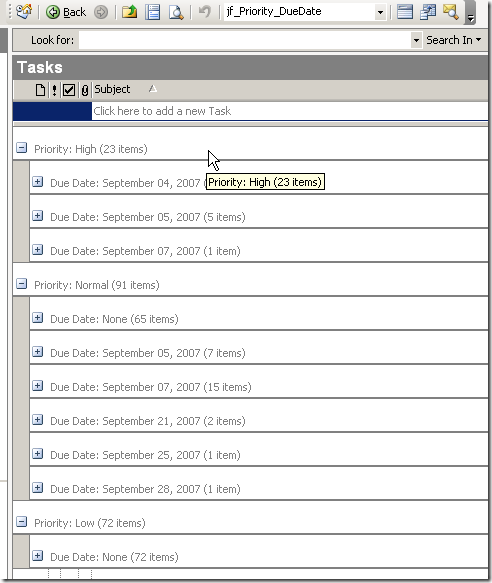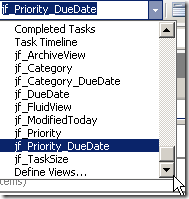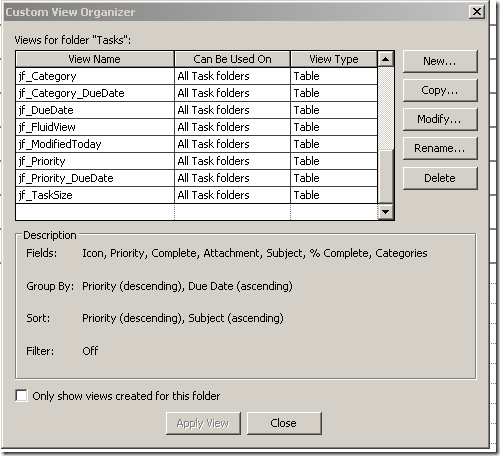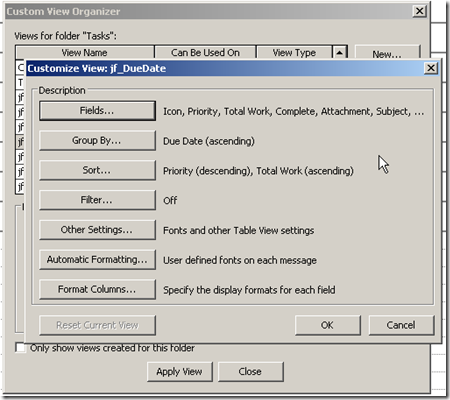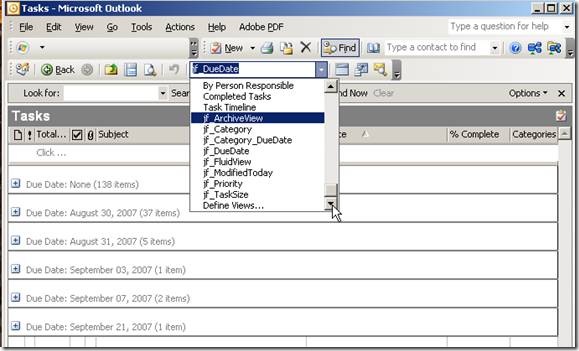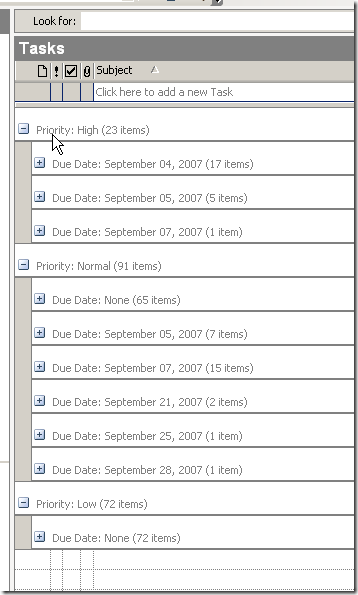Suddenly, unexpectedly, I find a friend in Toodledo (awful name)
Toodledo :: A to-do list to organize your tasksHeck, even if it doesn't work I give them points for caring!
...If you already use a task manager, you won't want to type in your tasks all over again. Toodledo can import tasks from many sources, including your Palm OS PDA, Microsoft Outlook, Apple's iCal, and other online todo lists...
Toodledo offers an iPhone optimized web view, they have great export options, an iPhone web app view, and they integrate with ToDo (iPhone $10).
This looks promising!
Update: Note that Toodledo deletes old tasks and limits review of past task to 3 days. For $15 you get more functionality, but you have to pay $30 for unlimited storage. If it works I'll try the $15 option until I see what Apple will deliver. I can do that because of their very good import/export functionality -- otherwise I wouldn't try them at all.
Check out the connections list. These guys are definitely data geeks. Alas, their aesthetics are lousy. They really need to invest in a sexy web site expert. I bought ToDo for $10, so I'm paying bucks to get tasks working post-Palm.
Update 8/16/08: After a painful uploading of tasks to Toodledo, I realize just what a problem their backwards interface is. They're really strong on data integration, but week on UI.
For example, it wasn't clear at all how I could operate on multiple tasks.
Mercifully, they have incredibly responsive tech support. The multi-task support is related to search. Perform a search, then click multi-edit.
It's not nearly as clear as Remember the Milk's set operations but it does the trick.
iPhone ToDo.app will sync with RTM as well as Toodledo, but it cannot be used to move data between the services. It always erases data on a service change. (Do the services require that? Toodledo is big on data freedom, so I want to give them the benefit of the doubt there.)
Update 9/12/08: I'm a happy Toodledo customer. The UI is ugly, but it's powerful if you study it. So I'm fine with that, I just worry that without a prettier face they won't get enough business. I just bought Appigo's Notebook app to sync with Toodledo Notebook -- only to discover that there's no Notes import yet. Ah well ...
Update 10/14/08: I'm happy to see Toodledo has added search to Notes, but I'm surprised to realize that Task search only scans titles, not notes. If you want to search notes you go to the notes field in advanced search. There's no "notes" and "task title" option. It's like working with a very simple database table. I'll see if I get a response to a support email.