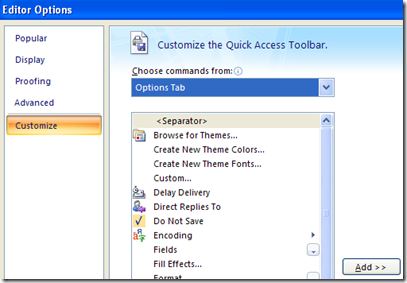I'll put my Microsoft disgust up against that of any other geek.So watch out for the end of days, because I have something ni ... n... nuh ... not so bad to say about Office 2008 for Mac (about $80-90 on Amazon).Look at this ...Yeah, two PowerPoint windows open at once.You're not impressed? Then you don't use Office on Windows, where the #$!$# Windows are glued inside the app window. You can't move one presentation or spreadsheet to one monitor, and a different one to a second monitor.I must say more, even though it pains me so.I could mention Microsoft's licensing, compared to, say, Nisus Writer Pro ...Amazon.com: Microsoft Office 2008 for Mac Home & Student Edition: Software... Don't need Microsoft Exchange Server Support or workflow management? Home and student users pay for just the features they need. Office 2008 for Mac Home and Student Edition comes with three licenses of non-Exchange-enabled Office 2008 licensed for noncommercial computers...Three licenses. In case you're wondering, this is effectively 3 machine licenses -- you're not asked for a license for each user on a single machine.The multiple service pack updates are a pain, but the install was smooth. None of Adobe's problems with non-admin users. The only gotcha is you need to go into Entourage (dead and rotting software) and make sure every feature is turned off lest it seize control from iCal (undead and rotten software).Pigs not flying yet? How about performance. Office 2008 is responsive on my G5 iMac. The Apps are much more Mac like than, say Aperture -- or many of Apple's products. The file formats are de facto standards (I wish this were not so).Ohh, yeah. No button bar. Thank god.I haven't made heavy use of it. I'm sure there are bugs. Even so, it's good enough that I'm willingly using it. Never thought I'd say that about a Microsoft product*.* Ok, So I love Windows Live Writer. But that was developed outside of Microsoft and seems to have been abandoned by the borg.
Update 4/6/2010b: I think there may be both theme and master slide associated bugs. I don't see any way in the view master slide UI to remove master slides (reset to standard). There are few to no master slide related help topics. PowerPoint 2008 is not a serious product. I expect the user base is becoming very small -- basically academics who don't use Keynote. I've uninstalled Office 2008, I'm going to use Office 2003 in my Fusion VM and I'll evaluate iWork and Keynote.
Update 4/8/10: A colleague tells me that PPT for XP has the largest and most intractable code base of any Microsoft project. I'd not have guessed that; maybe it explains why the Mac version is so bad. Keynote does a nice job of importing PPT files, but for now I'm using Fusion. I will probably buy iWork.