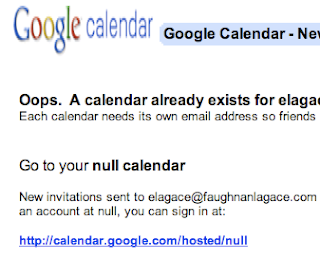I don’t use iCloud for much - Apple’s cloud functionality is almost as lacking as its reliability. Our family has used Google Calendar for 7 years [1], I use Simplenote and nvAlt [3] as an information store, Gmail for email [4] and Toodledo/Todo.app for tasks. [5]
That leaves Contacts in Apple’s badlands — they’re too tightly coupled to iOS and OS X to readily migrate. So Contacts are the only bit of iCloud I use; I have to admit that they have been relatively reliable.
Hang on — this does get to the part about forcing Chrome to remember an iCloud password. But first I need a bit of setup. I have to explain something about corporate life and personal data.
Fifteen years ago many employees mixed their personal and corporate data on business laptops and workstations. It wasn’t unusual to use a single email for both work and personal use. Ever since then the two worlds have been dividing - driven by legal and security concerns. Even thumb drives are encrypted on insertion now; data on the increasingly locked down corporate laptop belongs to the corporation.
Which is fine for email and work documents - they should belong to my employer. Contacts though — they’re a problem. They don’t divide neatly between work and personal — and my work Contacts are pretty important for my future employment and family food. So, when it came time to decide where my Contacts should live, I moved them entirely into the personal sphere.
Which is why I need to use a corporate browser (Chrome [6]) to access iCloud — that’s where all of my Contacts live. I need ‘em when I work.
Ok, so we’ve established I need to use Chrome to access iCloud. Now the problem — it makes me enter my password way too often. And my passwords aren’t easy to type or remember. There are extensions that once forced Chrome to store this password, but they don’t work any more.
So today I broke down. LastPass has a freemium model for online credential storage; the web app and Chrome extension are free. (LastPass charges for mobile services.) Unlike 1Password, which I use on iOS and OS X, there’s no need to buy a Windows client — and I don’t want to put all my credentials in the Cloud anyway. So I signed up for free LastPass, and created an account with a single stored credential - my iCloud ID and password.
It works fine. So one of my longstanding annoyances has been fixed — I can quickly bring up iCloud Contacts.
- fn -
[1] Calendars 5.app is essential for the Google Calendar power user — we have it on every phone [2]. My native iOS Calendar syncs to my corporate calendar, Calendars 5 reads the iOS calendar database so it appears inline with my other 17 calendars, including 1 for each family member and one ‘all family’ calendar. Our family grandfathered into free Google Apps accounts, but if we didn’t I’d probably pay for the business service. Free has been nice though.
[2] It’s $7 a user. Since it’s not funded by in app purchases I believe iOS family sharing would allow one purchase to support five users. If it did use in app purchases that wouldn’t work. FWIW we still share a single Apple Store only AppleID, I use a different AppleID with iCloud.
[3] nvAlt is in maintenance mode for now — but so is Notational Velocity. Brett has a commercial replacement in the queue, as of today “it’s amazing and will probably be released”.
[4] Google’s broke Gmail usability with their last UI redo. I use Mail.app on iOS and sometimes Airmail on Mac, but mostly I gnash my teeth and weep and use Gmail.
[5] Nobody would do this by choice. Is a legacy choice. Works and I hate to change things that work.
[6] The corporate standard is IE 9 — thanks to legacy apps. So IE for corporate apps, Chrome elsewhere.