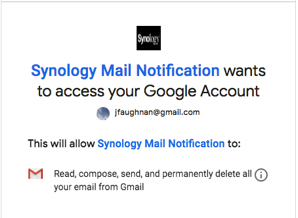I wrote this up for a book project on special needs iPhone users (Explorers), but it's also my recommendation for non-geek iPhone users. Credential management is definitely an unsolved problem ...
Every Explorer online identity involves, at the least, a “username” for the Explorer, a password and either an iOS app name or a web address (URL). Most online identities also require an email address for communication, password resets and (alas) marketing. They may now require a mobile number and the answers to “secret questions”. All of this information makes up an online “credential”; but we often use the word “password” as a shorthand for the whole bundle
It’s hard to manage online credentials. I’m pretty technical, but I still find it a tough problem. Lots of people get locked out of their online services and need to do password resets or even start over with a new account. One day I think Apple will provide a full solution[1], but to date they’ve been reluctant to take this on.
The good news is that most Explorers can get by with maybe 10-30 credentials and they don’t need to know most of them (more on this below). The key is to use as few online services as possible. Remember, every online service is another credential to manage!
I’m going to suggest three-and-a-half ways a Guide can manage an Explorer’s credentials. Each has advantages and disadvantages. For all of them I have two strongly held recommendations about passwords:
- Don’t reuse passwords for these important sites. If a password is captured (happens!) it becomes part of hacker libraries and will be applied to other Explorer accounts.
- Don’t follow the usual advice to create long random passwords. You’ll go insane trying to tap them out on an iPhone when you can’t see the password characters. Instead combine random pronouncable words, letters and symbols that you can tap. The password should be at least 14 characters. Flip through a dictionary to pick words randomly. This is good enough. You aren’t protecting nuclear launch codes.
Option One: Pencil and Paper
You may remember being told not to write down credentials on paper. That’s like the old advice to treat back pain with bed rest. We were wrong when we said that. Writing credentials on paper and saving them with your home paperwork is super secure. That’s what hard core security geeks do.
This does require good handwriting, but it works for a small number of credentials assuming you follow my password advice. If you need the credentials when you travel you can take a photo and keep it with your personal iPhone photos (be careful not to share it though!).
You do need a backup! You could copy by hand and mail the copy to a trusted friend. In theory public photocopiers are not secure, so I’d say just take a photo and keep it in your iCloud photos (not shared).
Option Two: Use an iCloud Secure Note on a Guide’s iPhone
I recommend this for the passwords my Explorers manage for themselves. An iCloud Secure Note is protected by both your iPhone’s unlock passcode and by a special Secure Note password. The iOS User Guide explains how to create a Secure Note.
An iCloud Secure Note is automatically backed up and you can review old versions of the note. It can also be shared with an Explorer who is able to manage their own credentials.
This method is less secure than paper and pencil but is also less work — and you can copy/paste passwords from the Note rather than type them on iPhone, Mac, or a web browser[2].
The main risk of this method is accidentally deleting your credentials! Be sure to print out the Note periodically and store the paper copy at home. You can also restore a prior version but this is less reliable. Just print.
Option Three: Use 1Password or another reputable password manager
This is what most computer experts recommend, but true security experts are more cautious. When you use a password manager you are placing a great amount of trust in the vendor. There are so many ways a password manager vendor could steal credentials. Even if a vendor is honest and technically skilled, their products can be acquired by someone less scrupulous.
Of all password managers 1Password is most often recommended for the iPhone. It’s what I use, though I don’t use their Cloud service[3]. The Cloud service is obligatory for most people though, and it costs about $40 a year.
If you’re just managing a few Explorer credentials Paper and Pencil is simpler than a password manager and definitely more secure. If you use a password manager for your own credentials then it may be a good place to store an Explorer’s credentials.
Option Three and a half: Use Apple’s semi-secret password manager
Apple would take over credential management for their customers. It hasn’t happened yet, but they have partial solutions. You can part of Apple’s solution it you have enabled Keychain in Settings:Apple ID:iCloud and you’ve accepted Safari’s offer to save web site passwords. Just say “Hey, Siri, show me my passwords”. You can also go to Settings:Passwords & Accounts: and tap on “Website & App Passwords”.
Another part of Apple’s solution is “Sign in with Apple”. Apple wants iOS apps to support this and there’s a way for web sites to use it as well. This method never shows a password, it works with Face ID or Touch ID[4].
Both of these solutions are a work in progress. We will know Apple is serious if they create a separate App for managing credentials instead of hiding things away in Settings. Not all iOS apps store credentials in the keychain and “Sign in with Apple” is just beginning.
They are convenient for web sites and apps that aren’t important enough to be properly tracked. Just let the iPhone suggest a password and then forget about it. The iPhone will manage the password and if something goes wrong nothing much is lost.
These three-and-a-half options cover Guide management of Explorer credentials. In my next section I’ll go over which an Explorer will need to manage themselves and how to transition from Guide management to independent management.
[1] Apple has a partial solution for web sites but nothing for passwords entered in apps and elsewhere. Their longterm solution is called “Sign In with Apple” but it’s unclear if it will succeed or how serious Apple is about this.
[2] Browsers are not very secure though, so viewing readable passwords in a web browser is not ideal.
[3] 1Password still supports an old local storage method. It requires a very technical user to setup, it’s not well supported any more, and it’s not super reliable.
[4] Since Apple doesn’t support a guest/parent/Guide Face ID this could block Guide support for an app or site. More on this in the final chapter on political action!