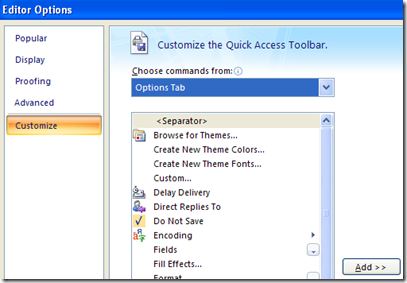This option is, for now, only open to the few people who have MobileMe accounts. Maybe iCloud will add something like this. I'll pass it on for the record.
The time had come to consolidate my work and personal contacts. No, I'm not changing jobs. A change in work policy meant I could no longer sync my iPhone to Exchange. I need my work contacts on my iPhone to do my job, so I needed to consolidate.
This is what I did. I bit imperfect perhaps, but it was reasonably fast.
- Using Outlook 2007 at work I copied all my Contacts to a PST file. That copy action makes Outlook resolve Exchange format email into standard email format. Took the PST home.
- Use Address Book export to save an archive. Turned off MobileMe sync on all machines. Put iPhone into Airport mode.
- Started up my VMWare Fusion XP with Outlook 2007 standalone. Using MobileMe on XP I did a sync to MobileMe.
- In Outlook 2007 standalone I imported the PST file Contacts (1012 items) from the external PST file into a new subfolder of Contacts. I then did another sync to MobileMe.
- Switched to OS X then turned MobileMe sync back on. It said there were 1007 (not 1012) items to install. When it was done, there 1002 "cards" in a new "Group"
Note that, at face value, I lost 10 contacts during the import process. However, Outlook still showed 1012 even after I repeated a sync there. It's mostly likely 10 contacts won't sync, but it's also possible Address Book does some kind of duplicate merging on import -- but doesn't add the correct recreate Group-Name relationship.
I then ran Contacts Cleaner from Spanning Tools (App Store, cheap). It found 635 "conflicts" (issues, really), of which a surprisingly small number were duplicates. I set to work cleaning that up (Contacts Cleaner has an annoying habit of flagging academic suffixes as "bad".
After an initial cleanup I went back and forth between OS X and XP/VM, each time repeating a sync then running Contacts Cleaner. It only took a few minutes to find problems and settle things down.
Some data is lost of course. Sync must have its price. I made liberal use of 'Categories' (now we'd call these 'tags') to slice and dice my Outlook Contacts. They are all gone now. That is sad.
On the other hand, OS X allows a Contact to be associated with more than one Group. I can make use of that. It's too bad MobileMe Sync didn't try to turn Categories/tags into Groups. (And too bad you can't edit group assignments on an iOS device!)
There was only one funny thing. I've seen this once before. I created a Smart Group for all Cards that had no Group assignment. Over 1,000 showed up unexpectedly. I quit and restarted and all was well. It's a good idea to quit and restart Address Book after a large update.
Once I had things sorted out between my XP and OS X sources I turned on my iPhone and let it reconcile to the new addresses. I found some oddities on searching while Spotlight sorted out the additions.
The iPhone sync added more duplicates! Yes, Synchronization is Hell. I'd almost be disappointed if it weren't.
Back to Contact Cleaner again and I returned to 1805 total contacts. Even so, I readily found a contact that wouldn't sync to my iPhone. I made another backup of my Address Book.
So I turned off MobileMe Contacts sync. That should have removed all Contacts from my phone, but quite a few remained. I had to remove my MobileMe accounts and add it back. Yes, even though we've yet to develop artificial sentience, we have developed artificial dementia.
All were back on my iphone, but we were back to 1043. Clearly, we had a problem. I removed more duplicates but ended up with only 1804. So I restored from backup.
I was in the 5th circle of sync hell, but I've been here before. Call me Dante. I used advanced MobileMe sync to forcibly replace everything on MobileMe with what I had on my home server. I confirmed MobileMe had 1805 contacts, then reenabled Contact sync on my iPhone. Then I forced sync from MobileMe to my other two Macs. At last all showed 1805 contacts [1].
For now. Synchronization is Hell. I don't think iCloud will be any better. In fact, I expect it to be worse.
[1] I'd written previously that Address Book for Lion didn't show a count of cards. It does; you have to scroll to the very bottom of the address (card) list to see it.