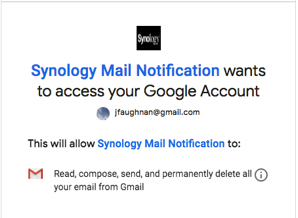For years I’ve launched gmail and gcalendar on my Mac using apps in my user/application folder I’d named gCal.app and gMail.app. I loved them. Not only did they let me go directly to gCal and gMail from spotlight they also opened in my preferred user profile rather than the last user profile I’d used.
Today they crash on use.
Intermittently I got this error message:
Default pjkljhegncpnkpknbcohdijeoejaedia quit unexpectedly.
That looks like malware, but apparently pjkljhegncpnkpknbcohdijeoejaedia is an undocumented internal Google Chrome extension. (Very cute Google.)
After a bit of research I believe those apps were known as Chrome apps, and years ago Google supported creating them on the Mac. Google ended support in 2017. I think the apps lived in a Chrome folder that was removed, but on my machine they survived because I’d moved copies into a user folder.
Today my extended use luck ran out. Now they crash [1] under Chrome 75.0.3770.100. I suspect my Mac was updated today or yesterday, this version of Chrome was released June 18.
I REALLY miss the desktop app functionality. “Progressive Web Apps” were supposed to replace it but I don’t think they happened [2]. I might try this 2018 tip to see if I can restore it.
Or maybe the next release of Chrome will fix the crash :-).
- fn -
[1] sample start of log
Process: app_mode_loader [1087]
Path: /Users/USER/*/gCal (jfaughnan).app/Contents/MacOS/app_mode_loader
Identifier: com.google.Chrome.app.Default-ejjicmeblgpmajnghnpcppodonldlgfn-internal
Version: 4.5.6 (2564.97)
Code Type: X86-64 (Native)
Parent Process: ??? [1]
Responsible: app_mode_loader [1087]
User ID: 502
Date/Time: 2019-06-29 14:33:12.397 -0500
OS Version: Mac OS X 10.14.5 (18F132)
Report Version: 12
Anonymous UUID: C285F89D-D3A8-7245-0199-81B760782A83
Time Awake Since Boot: 2100 seconds
System Integrity Protection: enabled
Crashed Thread: 0 Dispatch queue: com.apple.main-thread
Exception Type: EXC_BREAKPOINT (SIGTRAP)
Exception Codes: 0x0000000000000002, 0x0000000000000000
Exception Note: EXC_CORPSE_NOTIFY
Termination Signal: Trace/BPT trap: 5
Termination Reason: Namespace SIGNAL, Code 0x5
Terminating Process: exc handler [1087]
Application Specific Information:
dyld2 mode
Thread 0 Crashed:: Dispatch queue: com.apple.main-thread
[2] No, didn’t happen on Mac. Over a year late now:
Progressive Web Apps on Desktop
Progressive Web Apps now work on the desktop, including Chrome OS and Windows, with support for Mac and Linux coming soon.
For Google macOS is not a priority platform.