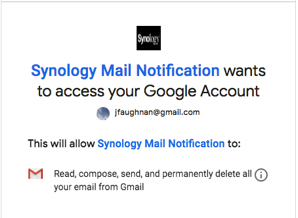When I migrated from Mojave to Monterey I ran into the typical array of macOS upgrade issues -- including having to reinstall Monterey. There's a reason I dread updating macOS.
One of the issues was that OneDrive didn't seem to work with my ScanSnap PDF uploads. In this case there were two suspects - the Monterey update and a OneDrive update. (One of the reasons I upgraded after migrating off Aperture was that OneDrive was no longer supported.)
The iOS ScanSnap client seemed to work as before, and the PDF appeared in the OneDrive folder I used -- but the file could not be displayed by Preview. I got a "could not be opened ... It may be damaged or use a file format that Preview doesn’t recognize."
It took a few searches to find the answer ...
If you were previously navigating to useraccount/OneDrive/DocumentFolder and opening your files from there, that seems to have stopped working now, and you have to go to Locations/OneDrive/DocumentFolder instead.
I'd had a Favorites link to the OneDrive folder that held my scans prior to the update. When I study where that link goes now it's not to the old file system folder, it's to:
/Users/jgordon/Library/Group Containers/UBF8T346G9.OneDriveSyncClientSuite/OneDrive.noindex/OneDrive/ScanSnap
So the folder that used to be in the file system was now buried in Library but the Favorite somehow resolved to it still.
I created a shortcut to a folder of the same name as displayed in Locations/OneDrive and the path there is
/Users/jgordon/Library/CloudStorage/OneDrive-Personal/ScanSnap
Digging into OneDrive preferences it claims my location is "/Users/jgordon/Documents/One..." (yep, truncated path). This is the path OneDrive used to use, but now there's just a Favorite there. The true path is ... yep ...
/Users/jgordon/Library/CloudStorage/OneDrive-Personal/ScanSnap
Even though none of the files are in a location that I expect Spotlight to index it does appear to index the files stored there once I revised settings so all files were downloaded. Once I did that however the file was now readable even in the location my old Favorite resolved to:
/Users/jgordon/Library/Group Containers/UBF8T346G9.OneDriveSyncClientSuite/OneDrive.noindex/OneDrive/ScanSnap
So this is kind of what I think was going on to cause this particular time wasting problem
- Apple made everyone switch to their preferred approach to managing Cloud files.
- The folders that were once in the local file system were gone, but an old Favorite somehow resolved to a similar folder buried in a virtual file system. The file, however, was no longer resident locally, it only seemed to be available if one inspected the virtual folder with Finder. Preview could not access it because it wasn't there, and in Monterey Preview gives a misleading error message.
- When I used the Locations OneDrive "folder" to navigate I went to a different Library CloudStorage folder where OneDrive will auto-download folders on demand. If, however, full download is active (as it was previously so I can backup but that's not the default) then even the internal system OneDrive uses has a full copy and Preview will open it.